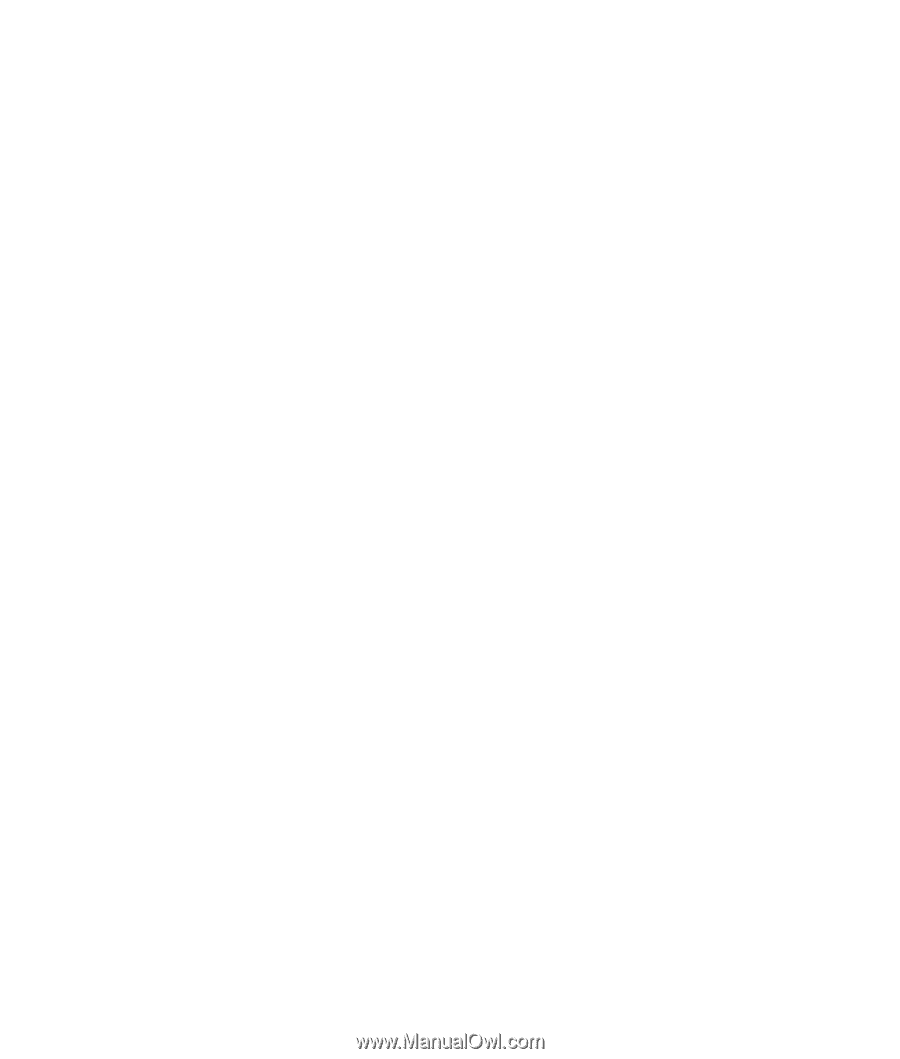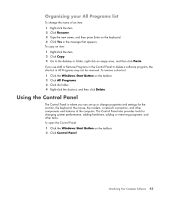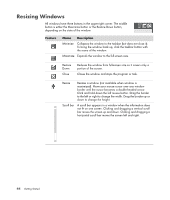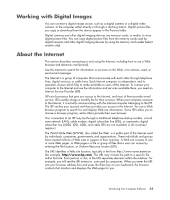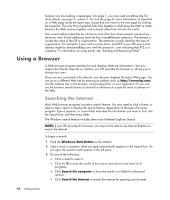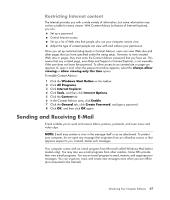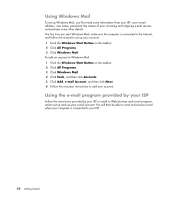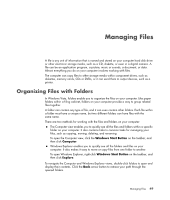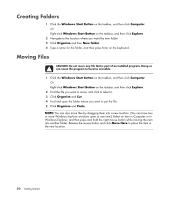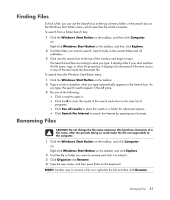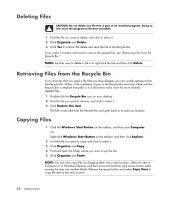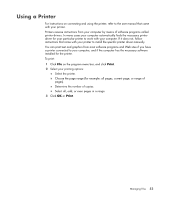HP Pavilion g3100 Getting Started - Page 54
Using Windows Mail, Using the e-mail program provided by your ISP, Windows Start Button, All Programs
 |
View all HP Pavilion g3100 manuals
Add to My Manuals
Save this manual to your list of manuals |
Page 54 highlights
Using Windows Mail To set up Windows Mail, you first need some information from your ISP: your e-mail address, user name, password, the names of your incoming and outgoing e-mail servers, and perhaps some other details. The first time you start Windows Mail, make sure the computer is connected to the Internet, and follow the wizard to set up your account. 1 Click the Windows Start Button on the taskbar. 2 Click All Programs. 3 Click Windows Mail. To add an account in Windows Mail: 1 Click the Windows Start Button on the taskbar. 2 Click All Programs. 3 Click Windows Mail. 4 Click Tools, and then click Accounts. 5 Click Add, e-mail Account, and then click Next. 6 Follow the onscreen instructions to add your account. Using the e-mail program provided by your ISP Follow the instructions provided by your ISP to install its Web browser and e-mail program, and to set up and use your e-mail account. You will then be able to send and receive e-mail when your computer is connected to your ISP. 48 Getting Started