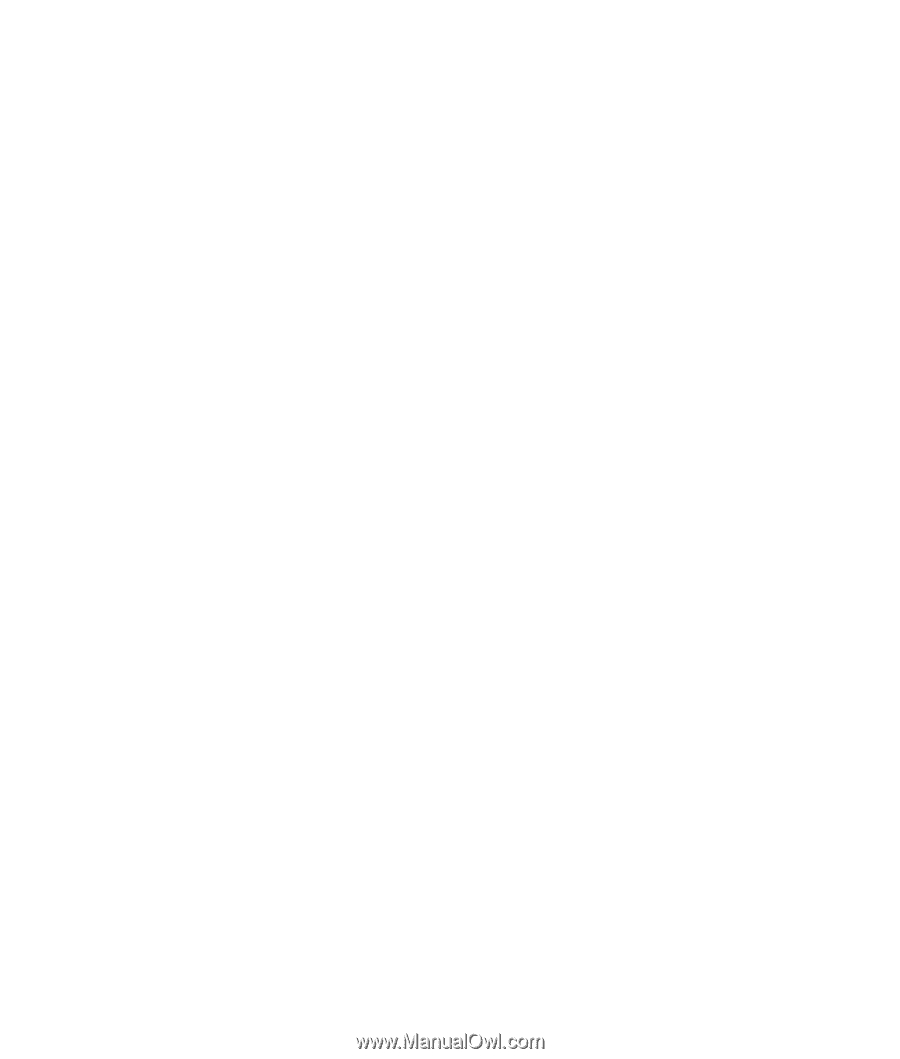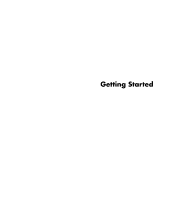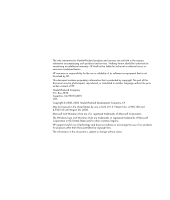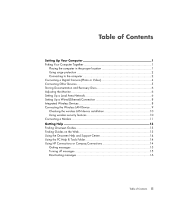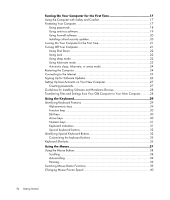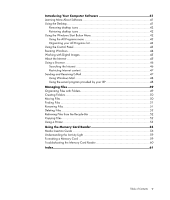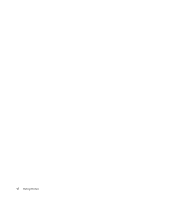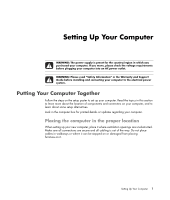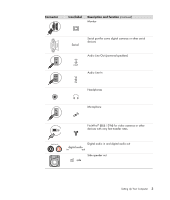iv
Getting Started
Turning On Your Computer for the First Time
..........................................
17
Using the Computer with Safety and Comfort
...........................................................
17
Protecting Your Computer
......................................................................................
17
Using passwords
.............................................................................................
18
Using antivirus software
....................................................................................
19
Using firewall software
.....................................................................................
20
Installing critical security updates
.......................................................................
20
Turning On Your Computer for the First Time
............................................................
21
Turning Off Your Computer
....................................................................................
21
Using Shut Down
.............................................................................................
22
Using Lock
......................................................................................................
22
Using sleep mode
............................................................................................
22
Using hibernate mode
......................................................................................
23
Automatic sleep, hibernate, or away mode
.........................................................
24
Restarting the Computer
........................................................................................
24
Connecting to the Internet
......................................................................................
25
Signing Up for Software Updates
...........................................................................
26
Setting Up User Accounts on Your New Computer
....................................................
27
Creating passwords
.........................................................................................
27
Guidelines for Installing Software and Hardware Devices
..........................................
28
Transferring Files and Settings from Your Old Computer to Your New Computer
..........
28
Using the Keyboard
...............................................................................
29
Identifying Keyboard Features
................................................................................
29
Alphanumeric keys
..........................................................................................
29
Function keys
..................................................................................................
30
Edit keys
.........................................................................................................
30
Arrow keys
.....................................................................................................
30
Numeric keys
..................................................................................................
31
Keyboard indicators
........................................................................................
31
Special keyboard buttons
.................................................................................
32
Identifying Special Keyboard Buttons
......................................................................
32
Customizing the keyboard buttons
.....................................................................
35
Keyboard Shortcuts
...............................................................................................
35
Using the Mouse
....................................................................................
37
Using the Mouse Buttons
.......................................................................................
38
Scrolling
.........................................................................................................
38
Autoscrolling
...................................................................................................
39
Panning
..........................................................................................................
39
Switching Mouse Button Functions
..........................................................................
39
Changing Mouse Pointer Speed
.............................................................................
40