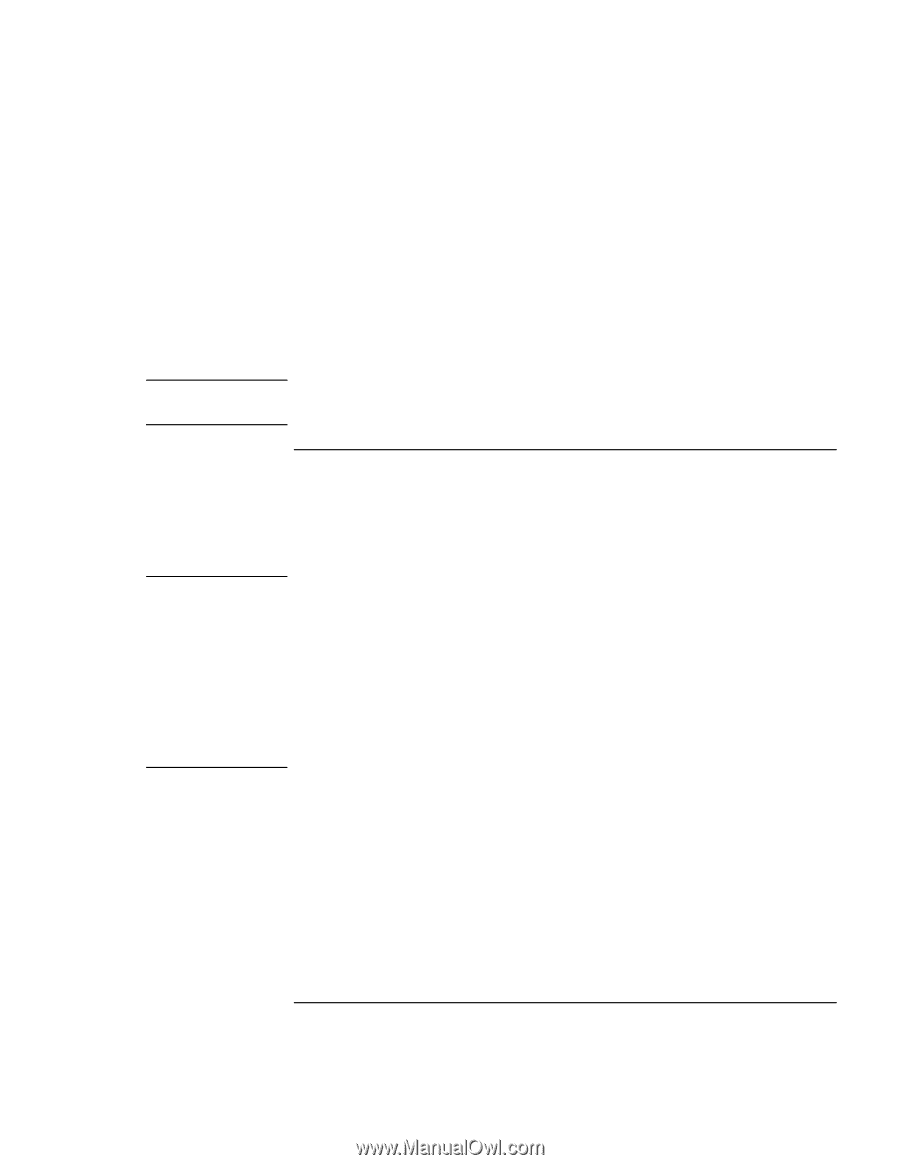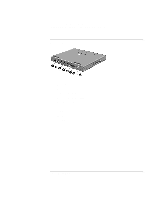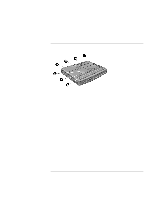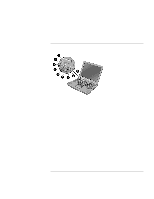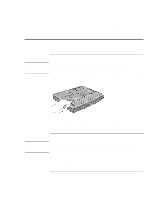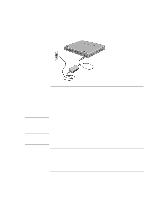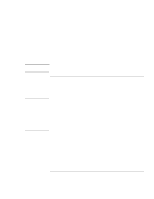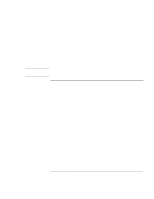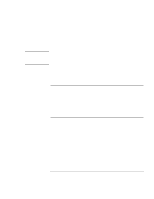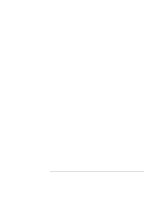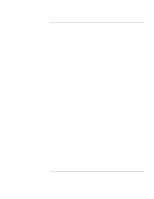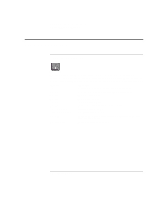HP Pavilion n3290 HP Pavilion Notebook PC N3200 Series- Setup Guide - Page 17
To set up Windows
 |
View all HP Pavilion n3290 manuals
Add to My Manuals
Save this manual to your list of manuals |
Page 17 highlights
Hint Year 2000 Introducing the Pavilion Notebook PC Setting Up the Computer The power status light (see "Status lights" on page 14) reports the following: • Steady green light: computer is on. • Slow blinking: computer is in System Standby or Suspend mode. • No light: computer is off or in Hibernate mode. See "Managing Power Consumption" on page 38 for information about turning off your Pavilion. If your computer does not turn on when operating on battery power, the battery may be out of power. Plug in the AC adapter and press the blue power button again. To set up Windows The Pavilion has Microsoft Windows 98 preinstalled on the hard disk drive. The first time you turn on your computer, the Windows Setup program automatically runs so that you can customize your setup, register your computer, and sign up with an Internet Service Provider (ISP). Hewlett-Packard makes no representation or warranty about the Year 2000 readiness of non-HP products including preinstalled operating systems or application software. You should contact the software manufacturer directly to determine if you need to do anything else to ensure compliance. Microsoft has indicated that many of its operating system software products and applications require customer installation of software patches for Year 2000 compliance and may require additional patches in the future. The need for such patches most likely applies to the operating system software and any Microsoft applications shipped with this product. You are urged to contact Microsoft at http://www.microsoft.com/y2k, at 1-888-MSFTY2K (U.S. and Canada only), or at your local Microsoft office. Setup Guide 17