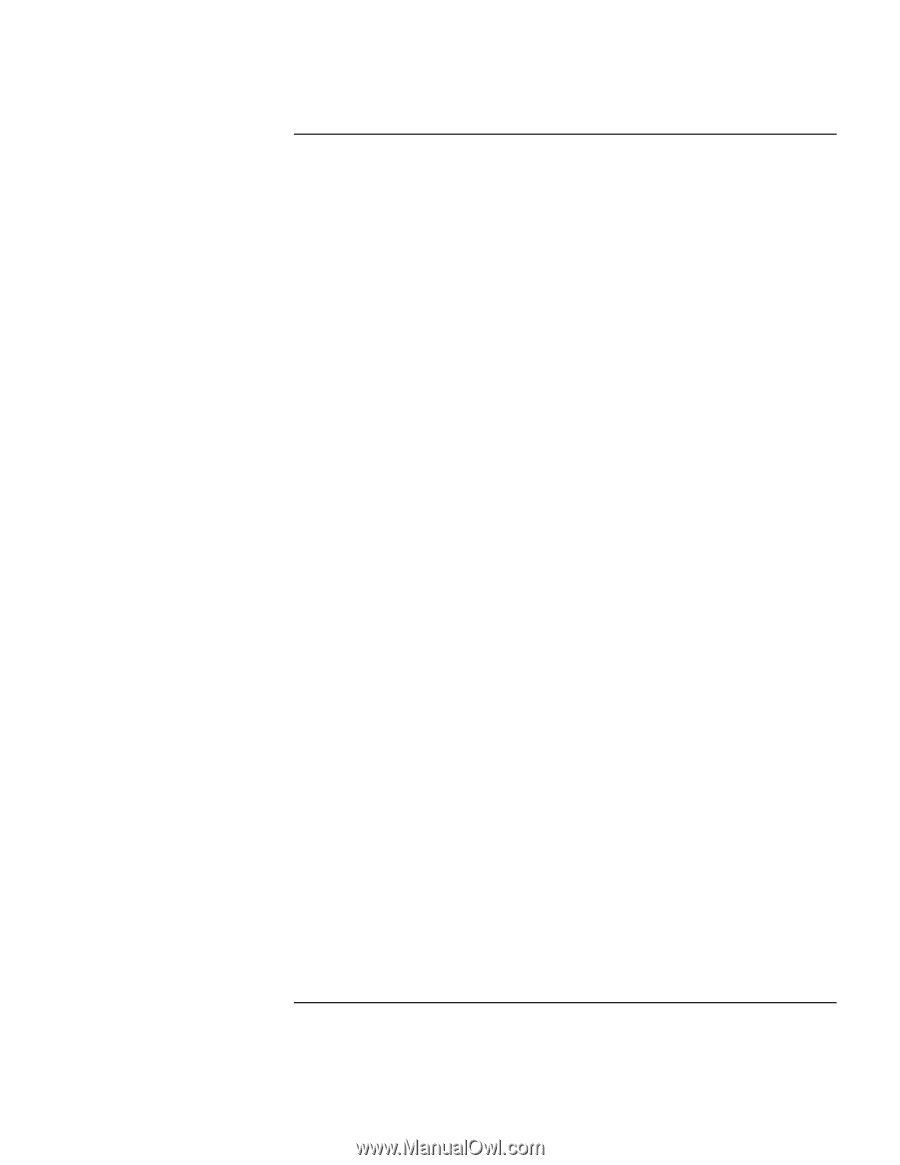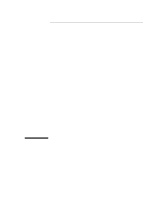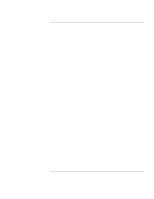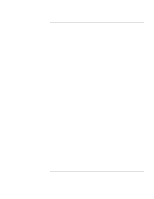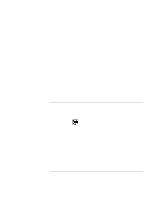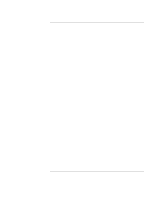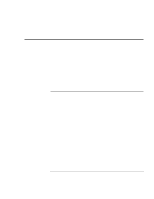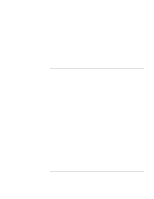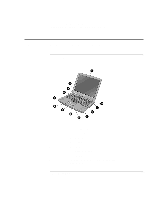Setup Guide
5
Contents
Introducing the Pavilion Notebook PC
...........................................................................
7
Taking Inventory
..........................................................................................................
8
Software provided on your Pavilion
.......................................................................
8
To find more information
........................................................................................
9
Identifying the Parts of the Pavilion Notebook
..........................................................
10
Front view
.............................................................................................................
10
Side view
...............................................................................................................
11
Rear view
..............................................................................................................
12
Bottom view
..........................................................................................................
13
Status lights
...........................................................................................................
14
Setting Up the Computer
............................................................................................
15
To install the battery
.............................................................................................
15
To connect AC power
...........................................................................................
15
To connect a phone line
........................................................................................
16
To turn on the computer
........................................................................................
16
To set up Windows
...............................................................................................
17
To register your computer
.....................................................................................
18
To connect to an Internet Service Provider
...........................................................
19
To reset the screen saver
.......................................................................................
19
Using the Pavilion Notebook PC
...................................................................................
21
Operating the Computer
.............................................................................................
22
To use the Fn hot keys
..........................................................................................
22
To use the touch pad
.............................................................................................
23
Working in Comfort
...................................................................................................
24
About Repetitive Strain Injury
..............................................................................
24
Preparing Your Work Environment
......................................................................
25
Setting Up Your HP Computing Equipment
.........................................................
28
Comfort and Safety Checklist
...............................................................................
32
Your HP Pavilion Computer
.................................................................................
34
Traveling with Your Computer
....................................................................................
37
Managing Power Consumption
..................................................................................
38
To use manual power management
.......................................................................
38
Using Battery Power
...................................................................................................
40
To check the battery status
....................................................................................
40
To respond to a low-battery warning
....................................................................
41