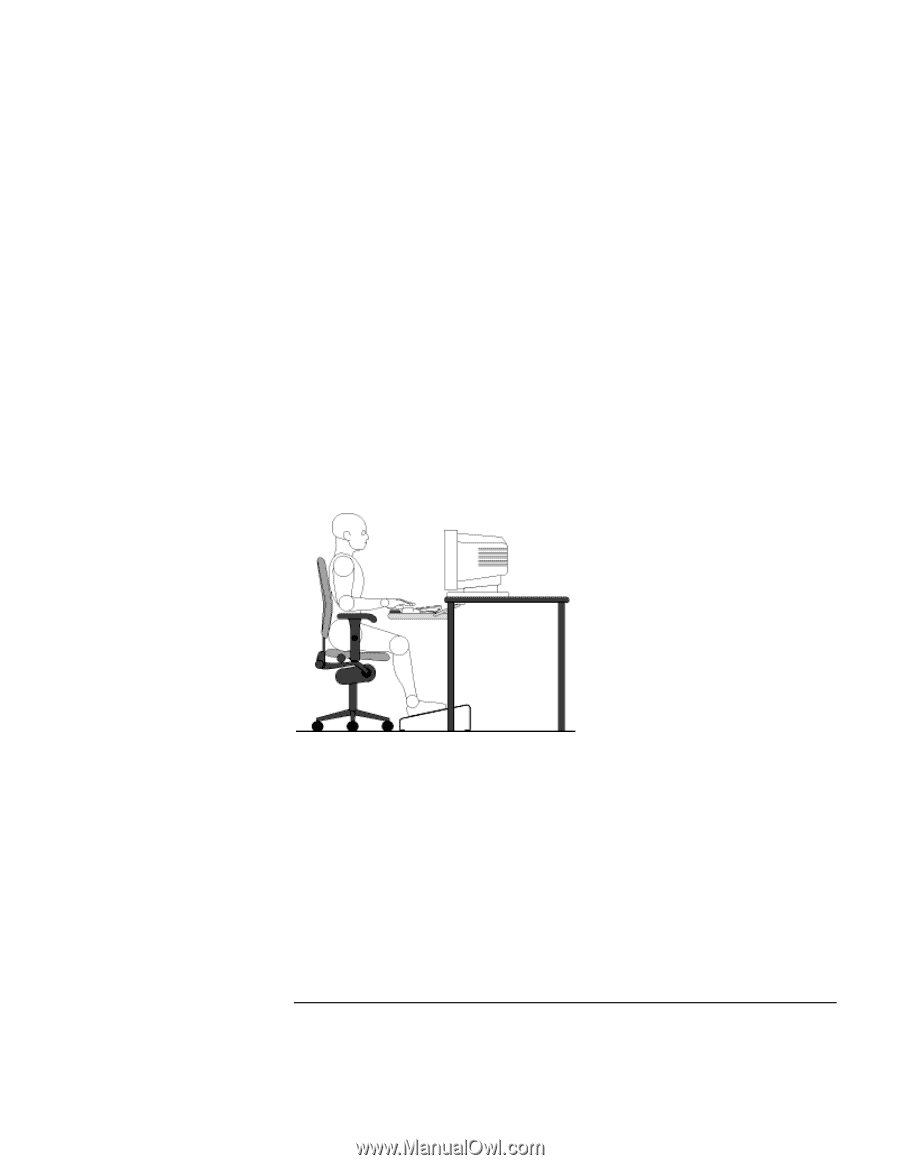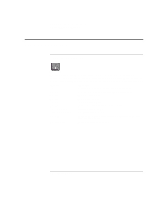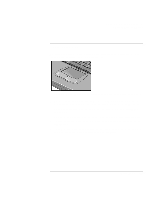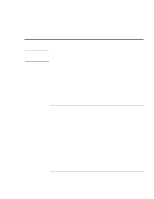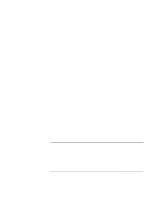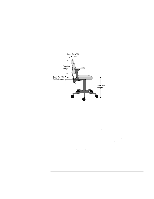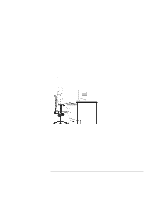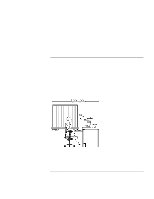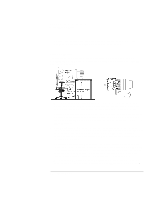HP Pavilion n3290 HP Pavilion Notebook PC N3200 Series- Setup Guide - Page 27
A freely rotating swivel, Fully adjustable and padded armrests., Wrists
 |
View all HP Pavilion n3290 manuals
Add to My Manuals
Save this manual to your list of manuals |
Page 27 highlights
Using the Pavilion Notebook PC Working in Comfort • A freely rotating swivel so you can move easily from side-to-side. • Fully adjustable and padded armrests. The chair arms should not interfere with adjusting the chair or moving it close to your work surface. Your Work Surface Ideally, you should be able to adjust the height of your work surface. A simple way to ensure your work surface is at the correct height is to first adjust the height of the seat-pan of your chair. With your chair properly adjusted and your feet firmly on the floor, adjust the work surface height until your forearms are parallel to the floor when you have your fingers on the keyboard or other input device. Your Work Posture Sitting in one position for long periods can be uncomfortable. To minimize the potential for physical discomfort or injury, it's important that you maintain proper posture. • Back: While sitting at your work surface, make sure your back is supported by the chair's backrest in an erect position or angled slightly backwards. • Arms: Your arms should be relaxed and loose, elbows close to your sides, with forearms and hands approximately parallel to the floor. • Wrists: Your wrists should be as straight as possible while using the keyboard, mouse or trackball. They should not be bent sideways, or more than 10 degrees up or down. • Legs: Your thighs should be horizontal or angled slightly downward. Your lower legs should be near a right angle to your thighs. Your feet should rest flat on the floor. If necessary, use a footrest, but double check that you have your seat height adjusted correctly before getting a footrest. Setup Guide 27