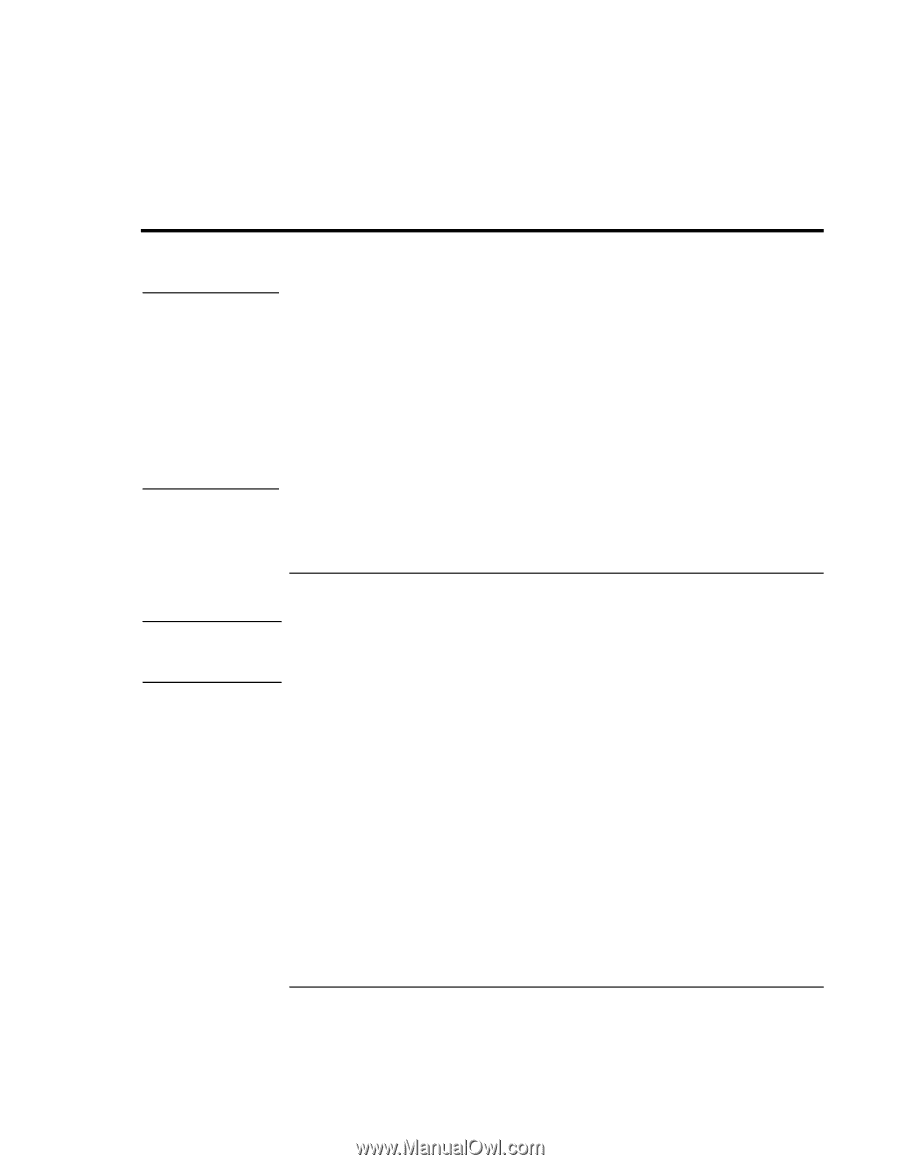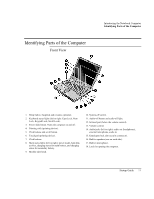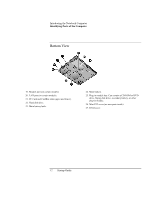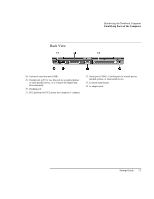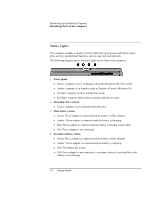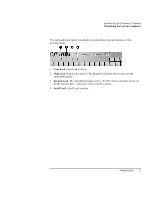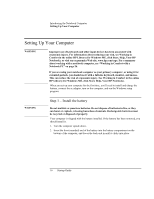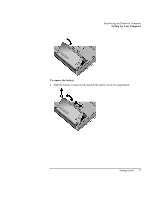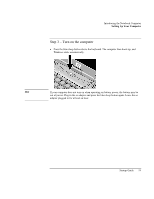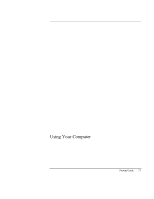HP Pavilion n6490 HP Pavilion Notebook PC N6000 Series - Startup Guide - Page 16
Setting Up Your Computer
 |
View all HP Pavilion n6490 manuals
Add to My Manuals
Save this manual to your list of manuals |
Page 16 highlights
Introducing the Notebook Computer Setting Up Your Computer Setting Up Your Computer WARNING Improper use of keyboards and other input devices has been associated with ergonomic injury. For information about reducing your risk, see Working in Comfort in the online HP Library (for Windows ME, click Start, Help, Your HP Notebook), or visit our ergonomics Web site, www.hp.com/ergo. For a summary about working with a notebook computer, see "Working in Comfort with a Notebook PC" on page 26. If you are using your notebook computer as your primary computer, or using it for extended periods, you should use it with a full-size keyboard, monitor, and mouse. This can reduce the risk of ergonomic injury. See Working in Comfort in the online HP Library (for Windows ME, click Start, Help, Your HP Notebook). When you set up your computer for the first time, you'll need to install and charge the battery, connect the ac adapter, turn on the computer, and run the Windows setup program. WARNING Step 1 - Install the battery Do not mutilate or puncture batteries. Do not dispose of batteries in fire, or they can burst or explode, releasing hazardous chemicals. Rechargeable batteries must be recycled or disposed of properly. Your computer is shipped with the battery installed. If the battery has been removed, you should install it: 1. Turn the computer upside down. 2. Insert the front (rounded) end of the battery into the battery compartment on the bottom of the computer, and lower the back end in until it clicks into place. 16 Startup Guide