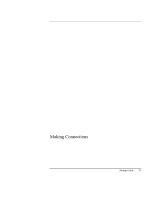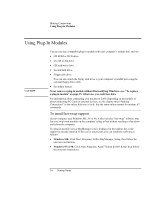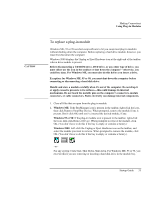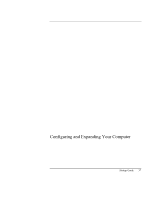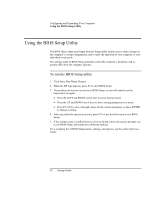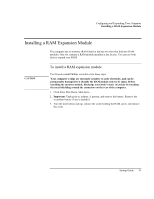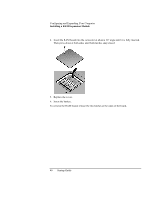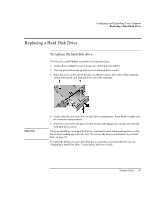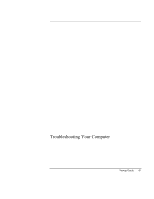HP Pavilion n6490 HP Pavilion Notebook PC N6000 Series - Startup Guide - Page 38
Using the BIOS Setup Utility
 |
View all HP Pavilion n6490 manuals
Add to My Manuals
Save this manual to your list of manuals |
Page 38 highlights
Configuring and Expanding Your Computer Using the BIOS Setup Utility Using the BIOS Setup Utility The BIOS (Basic Input and Output System) Setup utility enables you to make changes to the computer's system configuration, and to tailor the operation of your computer to your individual work needs. The settings made in BIOS Setup generally control the computer's hardware, and so greatly affect how the computer operates. To run the BIOS Setup utility 1. Click Start, Shut Down, Restart. 2. When the HP logo appears, press F2 to enter BIOS Setup. 3. The pointing devices are not active in BIOS Setup, so you will need to use the keyboard to navigate: • Press the LEFT and RIGHT arrow keys to move among menus. • Press the UP and DOWN arrow keys to move among parameters in a menu. • Press F5 or F6 to move through values for the current parameter, or press ENTER to change a setting. 4. After you select the options you want, press F10 or use the Exit menu to exit BIOS Setup. 5. If the settings cause a conflict between devices during reboot, the system prompts you to run BIOS Setup, and marks the conflicting settings. For a complete list of BIOS Setup menus, settings, and options, see the online Reference Guide. 38 Startup Guide