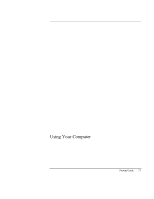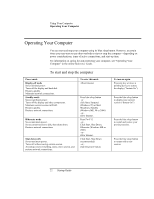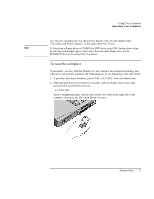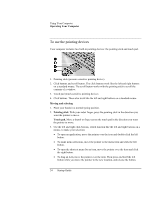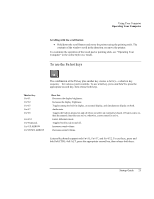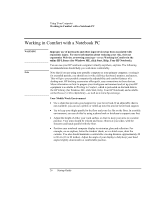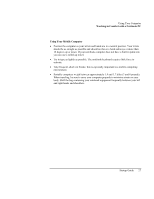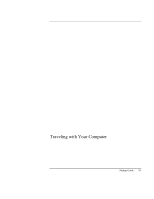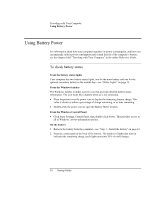HP Pavilion n6490 HP Pavilion Notebook PC N6000 Series - Startup Guide - Page 25
To use the Fn hot keys
 |
View all HP Pavilion n6490 manuals
Add to My Manuals
Save this manual to your list of manuals |
Page 25 highlights
Using Your Computer Operating Your Computer Scrolling with the scroll button • Hold down the scroll button and move the pointer using the pointing stick. The contents of the window scroll in the direction you move the pointer. To customize the operation of the touch pad or pointing stick, see "Operating Your Computer" in the online Reference Guide. To use the Fn hot keys The combination of the Fn key plus another key creates a hot key-a shortcut key sequence-for various system controls. To use a hot key, press and hold Fn, press the appropriate second key, then release both keys. This hot key Fn+F1 Fn+F2 Fn+F5 Fn+F7 Fn+F8 Fn+F12 Fn+NumLock Fn+UP ARROW Fn+DOWN ARROW Does this Decreases the display brightness. Increases the display brightness. Toggles among the built-in display, an external display, and simultaneous display on both. Audio mute Toggles the built-in keypad on and off. Does not affect an external keyboard. If Num Lock is on, then the numeric functions are active; otherwise, cursor control is active. Enters Hibernate mode. Toggles Scroll Lock on and off. Increases sound volume. Decreases sound volume. External keyboards support only Fn+F5, Fn+F7, and Fn+F12. To use these, press and hold left CTRL+left ALT, press the appropriate second key, then release both keys. Startup Guide 25