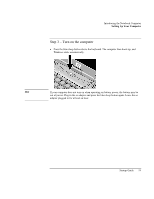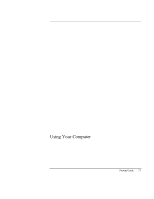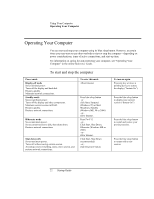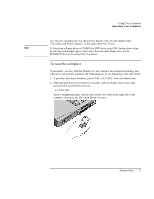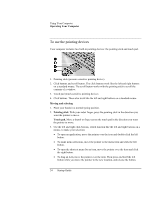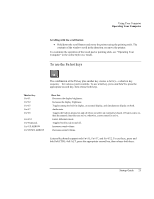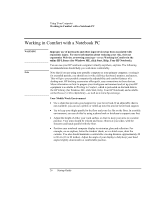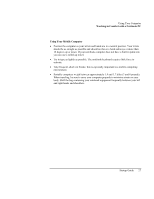HP Pavilion n6490 HP Pavilion Notebook PC N6000 Series - Startup Guide - Page 23
To reset the computer
 |
View all HP Pavilion n6490 manuals
Add to My Manuals
Save this manual to your list of manuals |
Page 23 highlights
Using Your Computer Operating Your Computer You can also customize the way these power modes work. See the chapter titled "Traveling with Your Computer" in the online Reference Guide. Hint To boot from a floppy drive or CD-ROM or DVD drive, press ESC during reboot when the HP logo and prompt appear. Then select the removable floppy drive or CD- ROM/DVD drive as the temporary boot device. To reset the computer Occasionally, you may find that Windows or the computer has stopped responding, and will not let you turn the computer off. If this happens, try the following in the order listed. 1. If possible, shut down Windows: press CTRL+ALT+DEL, then click Shut Down. 2. Slide and hold the power button for 4 seconds, until the display shuts down, then press the blue sleep button to restart. -or, if this fails- Insert a straightened paper clip into the system-off switch on the right side of the computer, then press the blue sleep button to restart. Startup Guide 23