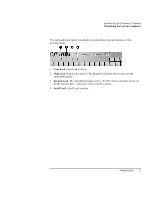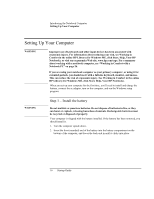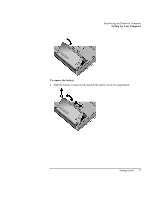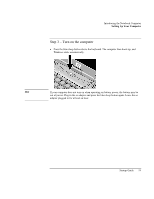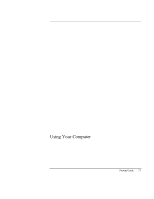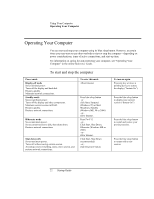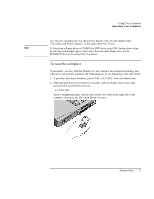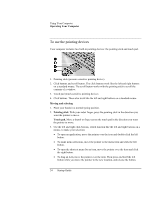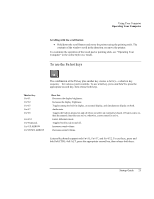HP Pavilion n6490 HP Pavilion Notebook PC N6000 Series - Startup Guide - Page 20
Step 4 - Set up Windows
 |
View all HP Pavilion n6490 manuals
Add to My Manuals
Save this manual to your list of manuals |
Page 20 highlights
Introducing the Notebook Computer Setting Up Your Computer Pavilion models Step 4 - Set up Windows Your notebook computer has Microsoft Windows ME, 95, 98, or 2000 preinstalled on its hard disk drive. The first time you turn on your computer, the Windows Setup program runs automatically so you can customize your setup. • Follow the Setup program's instructions as they appear on the screen. If the program prompts you to enter the Product ID code, you will find this code on the bottom of the computer. When the Setup program finishes, the Windows welcome screen appears. The welcome screen gives you the option to register your computer. Registering is free and fast, and it ensures you will receive quicker, more personalized support from Hewlett-Packard. To register by modem, connect a phone line to the modem port-or, if your model has no built-in modem, to a modem you connect-then click the Register button in the welcome screen or double-click the HP Notebook Registration icon on the desktop. Follow the onscreen instructions. (See the online Reference Guide for details about using the built-in modem.) To register by phone, call your HP Customer Care Center-see "To contact the HP Customer Care Center" on page 54 for the phone number. 20 Startup Guide