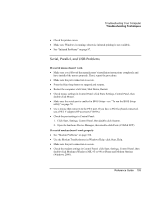HP Pavilion n6490 HP Pavilion Notebook PC N6000 Series - Reference Guide - Page 104
PC Card PCMCIA Problems
 |
View all HP Pavilion n6490 manuals
Add to My Manuals
Save this manual to your list of manuals |
Page 104 highlights
Troubleshooting Your Computer Troubleshooting Techniques If you have slow or dropped connections on a 10/100 network switch or hub • The switch may be forced to 10 Mbps. For Windows ME, 95 or 98, use Network in Control Panel to disable Auto Polarity for the network adapter. PC Card (PCMCIA) Problems If the notebook doesn't recognize a PC Card • Remove and reinsert the PC Card. • Insert the PC Card in a different slot. • Press the blue sleep button to suspend the computer, then press it again to resume. • Restart the computer: click Start, Shut Down, Restart. • If the card requires an IRQ, make sure one is available. If necessary, set the IRQ to an unused value manually (Windows ME, 95 or 98 only): Click Start, Settings, Control Panel, then double-click System and use the Device Manager tab. • Check the HP Customer Care Web site (www.hp.com/go/support) for information about installing certain PC Cards. • Make sure your computer supports the problem PC card: check the HP Notebook Web site (www.hp.com/notebooks) for a list of approved and tested PC Cards. • Try the card in another computer to see whether the card functions properly. • Zoomed Video is supported in the lower card slot only. • Certain Xircom CE2 (IIps) LAN cards conflict with the game port device in Windows 2000. Contact Xircom to see if your card is one of these. • When using a PC card in a docking system, insert or remove the card while the system is turned on. • Test the PC card with the DiagTools diagnostics. See "Testing the Hardware" on page 113. If an I/O card stops communicating properly • The card may have been reset if the computer suspended or turned off. Exit any applications, then remove and reinsert the card. 104 Reference Guide