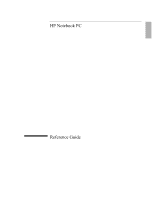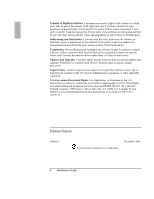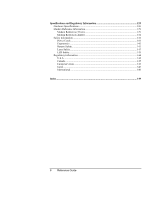Reference Guide
5
Contents
Introducing the Notebook Computer
..............................................................................
9
Taking Inventory
..........................................................................................................
10
What’s in the Box?
.................................................................................................
10
Software bundled on your computer
......................................................................
11
To buy accessories
.................................................................................................
11
To find more information
.......................................................................................
12
Identifying Parts of the Computer
...............................................................................
13
Front View
.............................................................................................................
13
Bottom View
..........................................................................................................
14
Back View
..............................................................................................................
15
Status Lights
...........................................................................................................
16
Setting Up Your Computer
..........................................................................................
18
Step 1 – Install the battery
......................................................................................
18
Step 2 – Connect ac power
.....................................................................................
20
Step 3 – Turn on the computer
...............................................................................
21
Step 4 – Set up Windows
.......................................................................................
22
Using Your Computer
.....................................................................................................
23
Operating Your Computer
...........................................................................................
24
To start and stop the computer
...............................................................................
24
To reset the computer
.............................................................................................
25
To use the pointing devices
....................................................................................
26
To configure the pointing devices
..........................................................................
27
To disable one pointing device
..............................................................................
27
To use the Fn hot keys
...........................................................................................
28
To use the Windows and Applications keys
..........................................................
29
To use the embedded keypad
.................................................................................
29
To use the ALT GR key
.........................................................................................
30
To adjust the display
..............................................................................................
30
To adjust the volume
..............................................................................................
31
Working in Comfort with a Notebook PC
...................................................................
32
Taking Care of Your Computer
...................................................................................
34
To protect your hard disk drive
..............................................................................
34
To take care of your computer
...............................................................................
34
To safeguard your data
...........................................................................................
35
To extend the life of the display
.............................................................................
35
To get the most from your batteries
.......................................................................
36
To clean your computer
.........................................................................................
36
Securing Your Computer
.............................................................................................
37
To set up password protection
...............................................................................
37
To attach a security cable
.......................................................................................
38
To use the VirusScan utility
...................................................................................
39