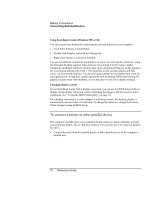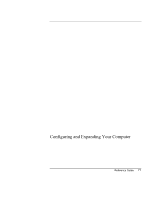HP Pavilion n6490 HP Pavilion Notebook PC N6000 Series - Reference Guide - Page 74
To connect to a docking product
 |
View all HP Pavilion n6490 manuals
Add to My Manuals
Save this manual to your list of manuals |
Page 74 highlights
Making Connections Connecting External Devices Pavilion models To connect to a docking product Docking is not supported on Pavilion models. A docking product provides your computer with external connections that you can leave in place whenever you remove the computer from your desk. Instead of disconnecting and reconnecting peripheral devices, you can simply undock and dock the computer. For more information about using docking products, see the User's Guide that shipped with your dock. Installing a docking tray Your dock requires a tray that accommodates your specific computer model. Install this tray prior to connecting the computer to the dock. If you don't have a tray labeled for the OmniBook 6000, you'll need to purchase HP accessory F2012A. 1. Slide the rear of the tray into the dock as shown on the dock label. 2. Push down firmly on both sides of the tray until it snaps into place. To remove a tray from the dock, pull the latch (at the center front of the dock) towards you until the tray pops free. Docking the computer The computer can be on, suspended, or off when docking. 1. Connect power to the dock-the type of connection depends on the dock. See the manual that came with the dock. 74 Reference Guide