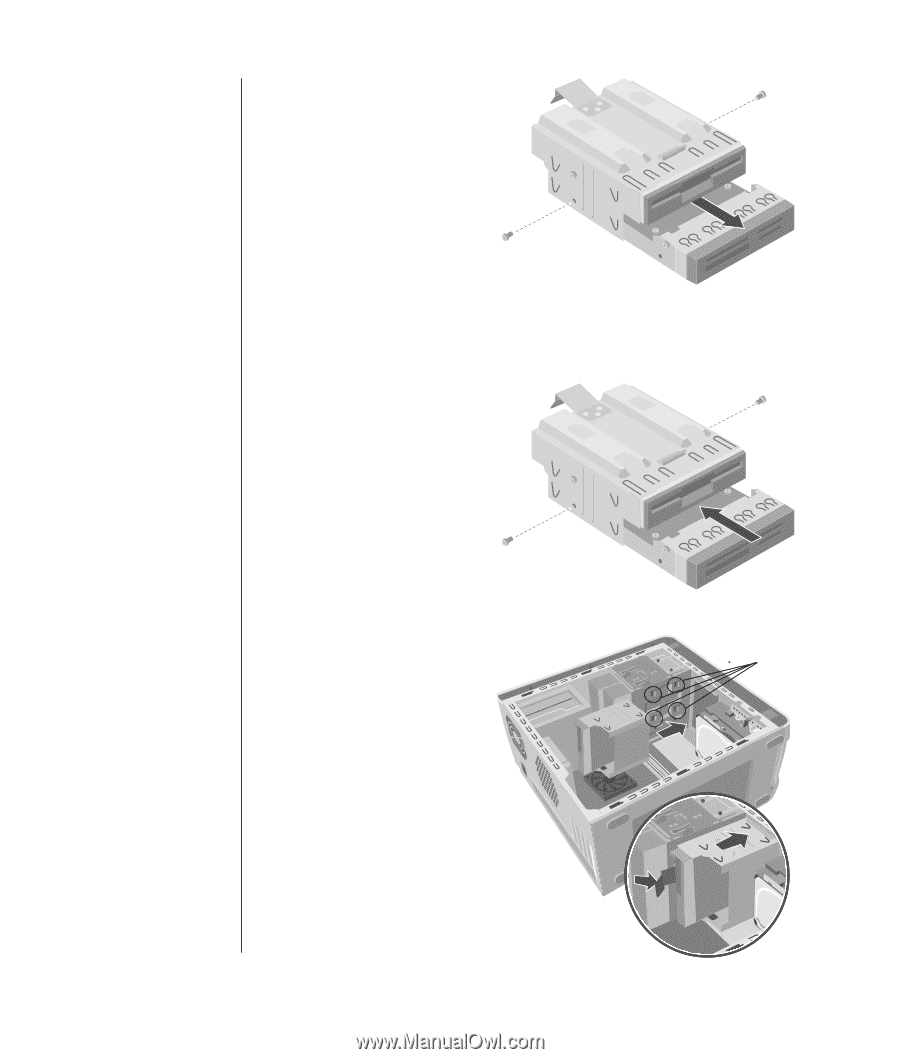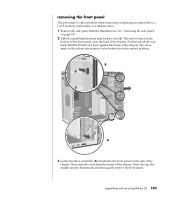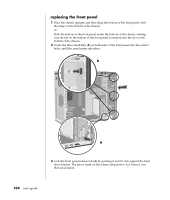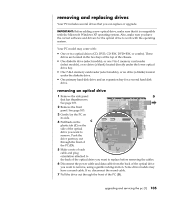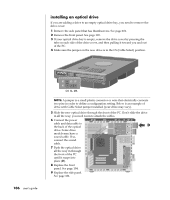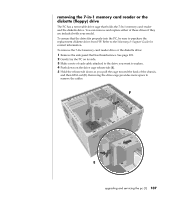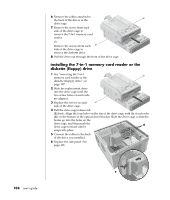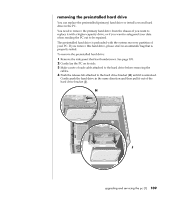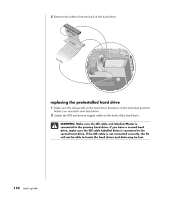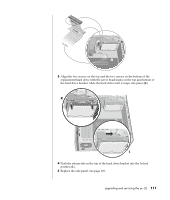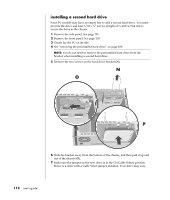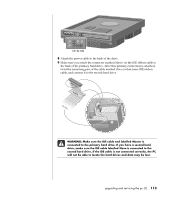HP Pavilion t300 HP Pavilion Desktop PCs - (English) Users Guide 5990-6416 - Page 116
installing the 7-in-1 memory card reader or the, diskette floppy drive
 |
View all HP Pavilion t300 manuals
Add to My Manuals
Save this manual to your list of manuals |
Page 116 highlights
6 Remove the cables attached to the back of the drives in the drive cage. 7 Remove the screw from each side of the drive cage to remove the 7-In-1 memory card reader. Or Remove the screws from each side of the drive cage to remove the diskette drive. 8 Pull the drive out through the front of the drive cage. installing the 7-in-1 memory card reader or the diskette (floppy) drive 1 See "removing the 7-in-1 memory card reader or the diskette (floppy) drive" on page 107. 2 Slide the replacement drive into the drive cage until the two screw holes on each side are aligned. 3 Replace the screws on each side of the drive cage. 4 Pull the drive cage release tab (E) back. Align the four holes on the top of the drive cage with the four hooks (G) on the bottom of the optical drive bracket. Slide the drive cage so that the hooks go into the holes on the drive cage, and then push the G drive cage forward until it snaps into place. 5 Connect the cables to the back of the drive you installed. 6 Replace the side panel. See page 101. E 108 user's guide