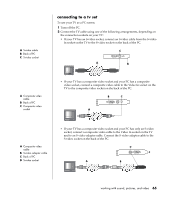HP Pavilion t300 HP Pavilion Desktop PCs - (English) Users Guide 5990-6416 - Page 71
creating burning music cds with, windows media player, creating burning data cds using, windows xp
 |
View all HP Pavilion t300 manuals
Add to My Manuals
Save this manual to your list of manuals |
Page 71 highlights
You can add new data files to a CD-R or CD-RW disc in a later recording session if disc space is available. You can also update previously recorded files that have the same name as your new data files on your CD-RW disc. creating (burning) music cds with windows media player NOTE: HP supports lawful use of technology, and does not endorse or encourage the use of our products for purposes other than those permitted by national copyright law. Your PC has recording software called Windows Media Player. You copy or download music to the Windows Media Player Media Library and can then organise or copy the music files. You can copy Window Media files that have a .wma extension, .mp3 files, or .wav files to a CD by using a CD-RW drive or a DVD Writer drive. You can also use Windows Media Player to copy music files to a portable device or memory card. Use a CD-R disc if you are going to play the disc in a CD player, CD-ROM, CD-RW, DVD-ROM, or DVD+RW/+R drive. CD-R discs are compatible with more players than CD-RW discs are. To create a music CD using Windows Media Player: 1 Click Start on the taskbar, choose All Programs, and then click Windows Media Player. 2 Click Copy to CD or Device. 3 Follow the on-screen instructions to select the music files and the CD or device. For more information on this software, refer to the online Help within the Windows Media Player: Click the Help menu in the Windows Media Player menu bar. If necessary, first display the menu bar by clicking the up-arrow icon in the upper left corner of the Windows Media Player window. creating (burning) data cds using windows xp program Your PC has recording software to record data files, such as text files or digital pictures, onto CDs. 1 Click Start on the taskbar and choose My Documents or the folder that has the files you want to copy. 2 Select the file or files you want to copy. 3 Click Copy to CD in the Tasks list. 4 Click My Computer in the Other Places list and then double-click the disc drive you want to use. 5 Insert a blank disc into the drive. working with sound, pictures, and video 63