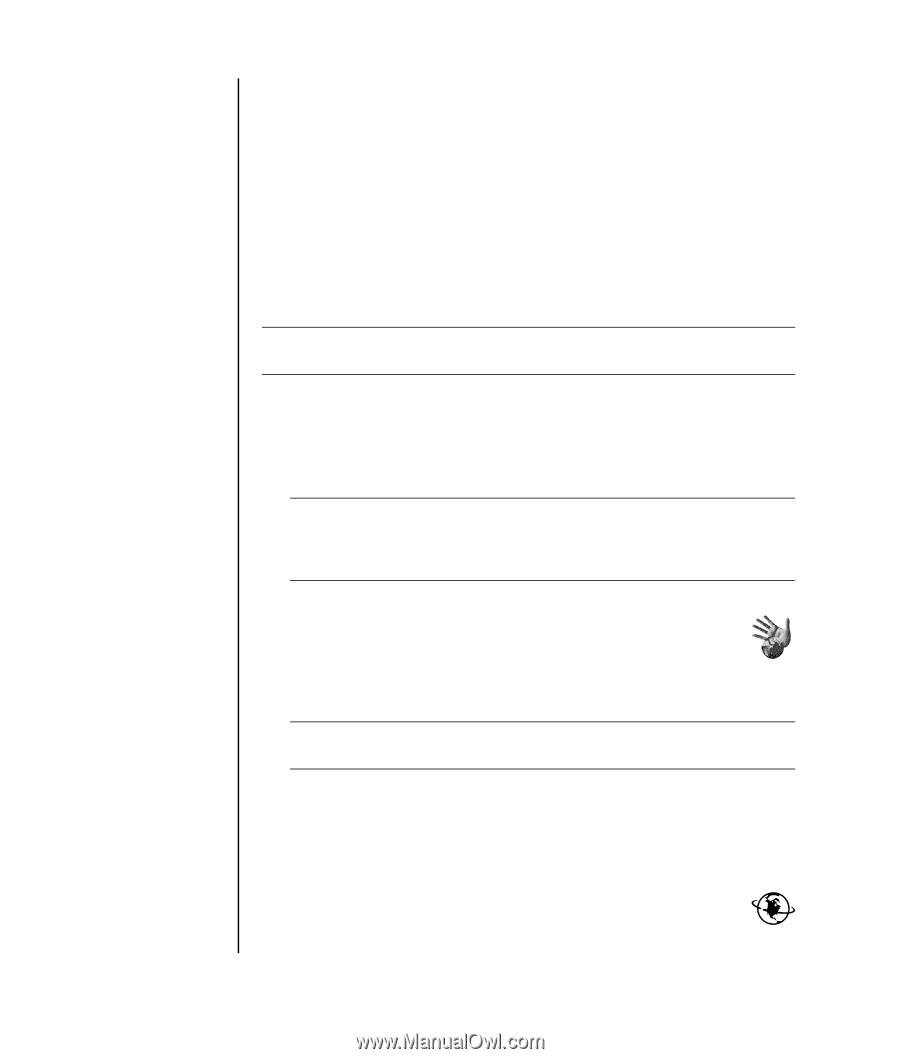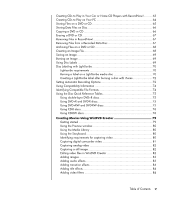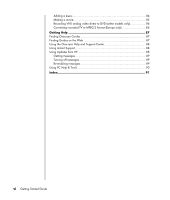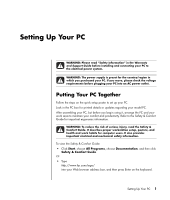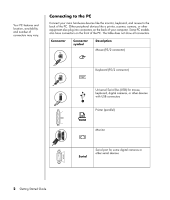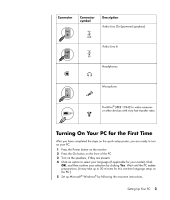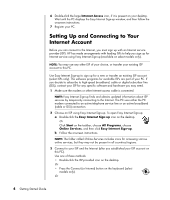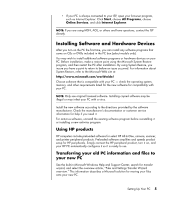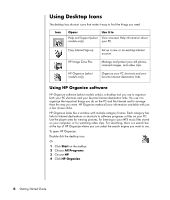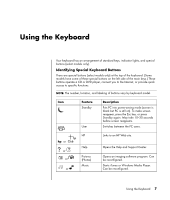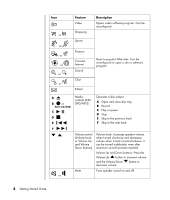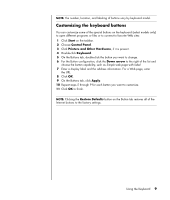HP Pavilion t900 Getting Started Guide - Page 10
Setting Up and Connecting to Your Internet Account, Internet Access, Easy Internet Sign-up, Start
 |
View all HP Pavilion t900 manuals
Add to My Manuals
Save this manual to your list of manuals |
Page 10 highlights
6 Double-click the large Internet Access icon, if it is present on your desktop. Wait until the PC displays the Easy Internet Sign-up window, and then follow the onscreen instructions. 7 Register your PC. Setting Up and Connecting to Your Internet Account Before you can connect to the Internet, you must sign up with an Internet service provider (ISP). HP has made arrangements with leading ISPs to help you sign up for Internet service using Easy Internet Sign-up (available on select models only). NOTE: You may use any other ISP of your choice, or transfer your existing ISP account to this PC. Use Easy Internet Sign-up to sign up for a new or transfer an existing ISP account (select ISPs only). The software programs for available ISPs are part of your PC. If you decide to subscribe to high-speed broadband, cable or digital subscriber line (DSL), contact your ISP for any specific software and hardware you may need. 1 Make sure the modem or other Internet access cable is connected. NOTE: Easy Internet Sign-up finds and obtains updated information about ISP services by temporarily connecting to the Internet. The PC uses either the PC modem connected to an active telephone service line or an active broadband (cable or DSL) connection. 2 Choose an ISP using Easy Internet Sign-up. To open Easy Internet Sign-up: a Double-click the Easy Internet Sign-up icon on the desktop. Or Click Start on the taskbar, choose All Programs, choose Online Services, and then click Easy Internet Sign-up. b Follow the onscreen instructions. NOTE: The folder called Online Services includes icons for accessing various online services, but they may not be present in all countries/regions. 3 Connect to your ISP and the Internet (after you established your ISP account on this PC). Use one of these methods: • Double-click the ISP-provided icon on the desktop. Or • Press the Connect (or Internet) button on the keyboard (select models only). Or 4 Getting Started Guide