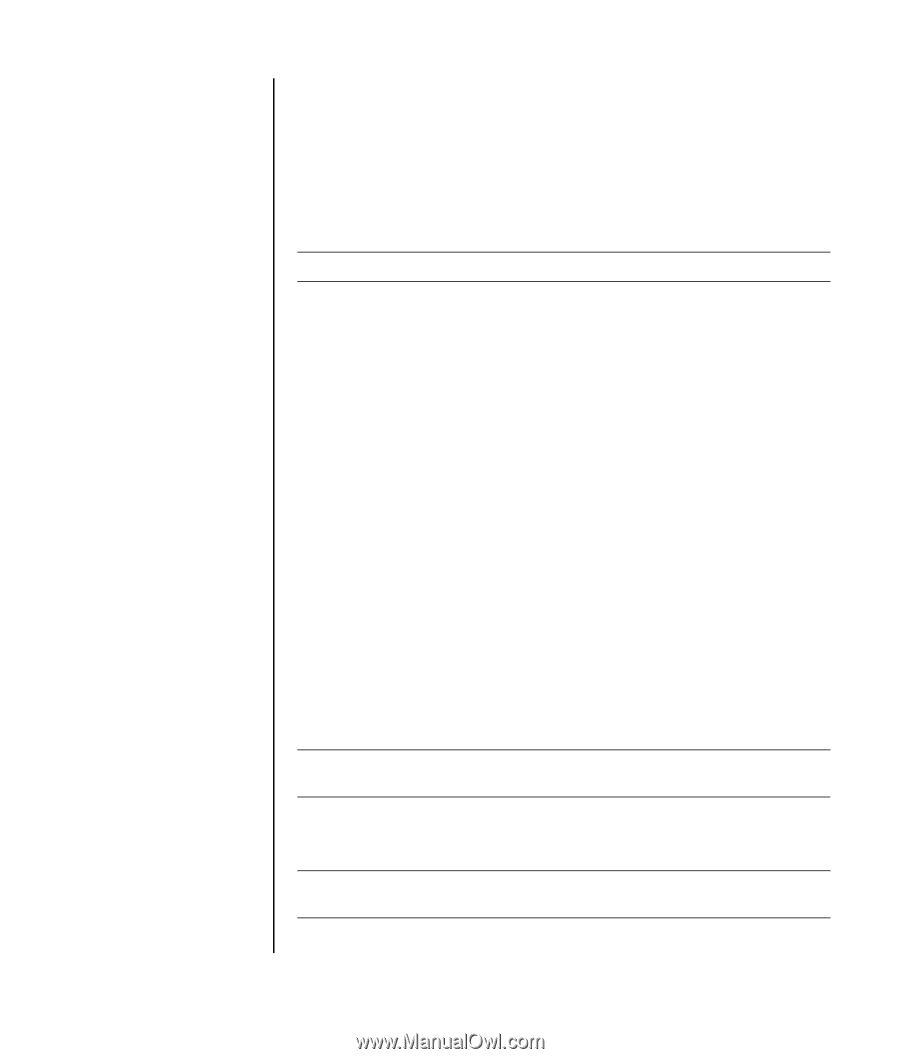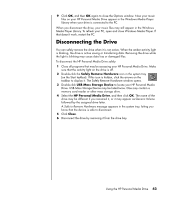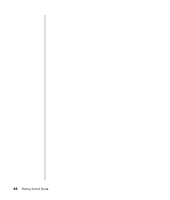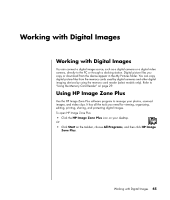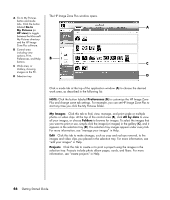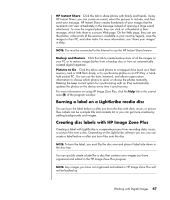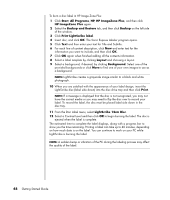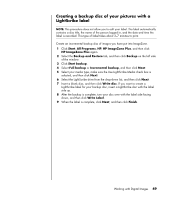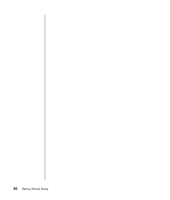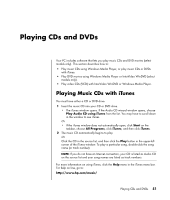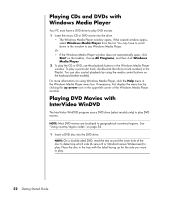HP Pavilion t900 Getting Started Guide - Page 53
Burning a label on a LightScribe media disc, Creating disc labels with HP Image Zone Plus
 |
View all HP Pavilion t900 manuals
Add to My Manuals
Save this manual to your list of manuals |
Page 53 highlights
HP Instant Share Click this tab to share photos with family and friends. Using HP Instant Share, you can create an e-mail, select the pictures to include, and then send your message. HP Instant Share creates thumbnails of your images that the recipients can view immediately in the message instead of opening a large e-mail attachment. To view the original photo, they can click on a thumbnail in their message, which links them to a secure Web page. On the Web page, they can see the photos, order prints (if the service is available in your country/region), save the images to their PC, and other tasks. For more information, see "share your images" in Help. NOTE: You must be connected to the Internet to use the HP Instant Share feature. Backup and Restore Click this tab to create backup discs of all the images on your PC or to restore images (either from a backup disc or from an automatically created digital negative). Pictures to Go Click this tab to send photos to a mapped drive (such as a flash memory card or USB flash drive), or to synchronize photos on an HP iPaq, a handheld pocket PC. You can use the date, keyword, and album organization information to choose which photos to send, or choose the photos manually. Deleting the keep current option for synchronizing with an iPaq automatically updates the photos on the device every time it synchronizes. For more information on using HP Image Zone Plus, click the Help link in the control area (B) of the program window. Burning a label on a LightScribe media disc You can burn the label before or after you burn the disc with data, music, or picture files. Labels can be a simple title and contents list or you can get more creative by adding backgrounds and images. Creating disc labels with HP Image Zone Plus Creating a label with LightScribe is a separate process from recording data, music, or picture files onto a disc. Depending on the LightScribe software you use, you can create a label before or after you burn files onto the disc. NOTE: To burn the label, you must flip the disc over and place it label side down in the disc tray. You can quickly create a label for a disc that contains your images you have organized and edited in the HP Image Zone Plus program. NOTE: Any images you have not organized and edited in HP Image Zone Plus will not be backed up. Working with Digital Images 47