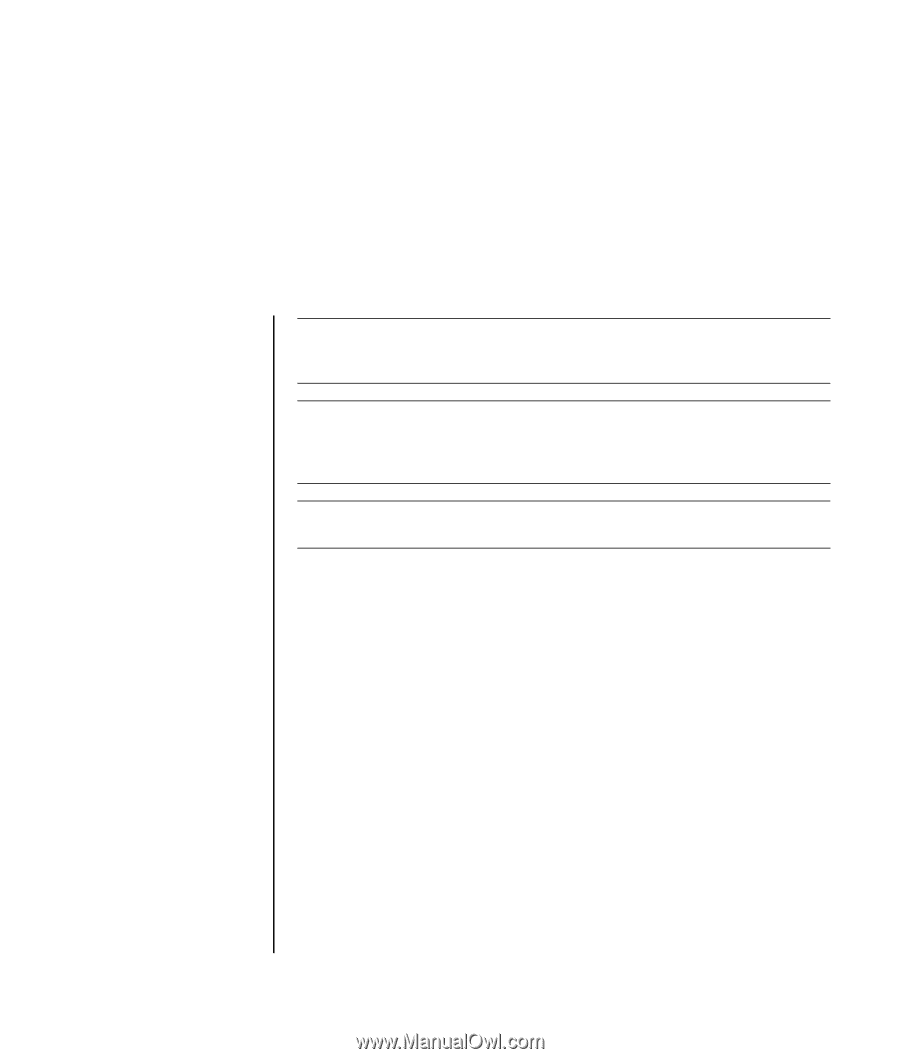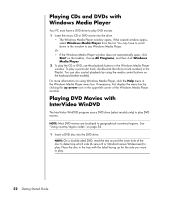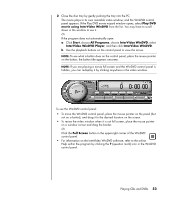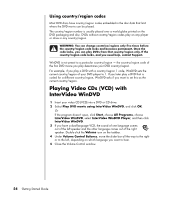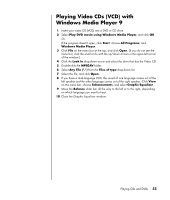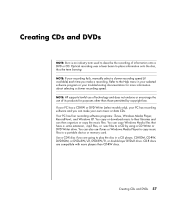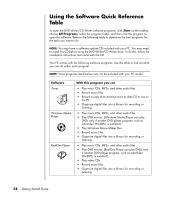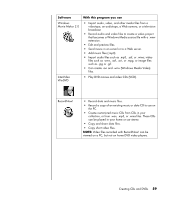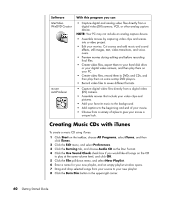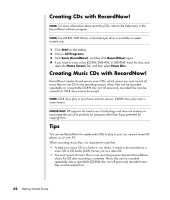HP Pavilion t900 Getting Started Guide - Page 63
Creating CDs and DVDs
 |
View all HP Pavilion t900 manuals
Add to My Manuals
Save this manual to your list of manuals |
Page 63 highlights
Creating CDs and DVDs NOTE: Burn is an industry term used to describe the recording of information onto a DVD or CD. Optical recording uses a laser beam to place information onto the disc, thus the term burning. NOTE: If your recording fails, manually select a slower recording speed (if available) each time you make a recording. Refer to the Help menu in your selected software program or your troubleshooting documentation for more information about selecting a slower recording speed. NOTE: HP supports lawful use of technology and does not endorse or encourage the use of its products for purposes other than those permitted by copyright law. If your PC has a CD-RW or DVD Writer (select models only), your PC has recording software and you can make your own music or data CDs. Your PC has four recording software programs: iTunes, Windows Media Player, RecordNow!, and Windows XP. You copy or download music to their libraries and can then organize or copy the music files. You can copy Windows Media files that have a .wma extension, .mp3 files, or .wav files to a CD by using a CD Writer or DVD Writer drive. You can also use iTunes or Windows Media Player to copy music files to a portable device or memory card. Use a CD-R disc if you are going to play the disc in a CD player, CD-ROM, CD-RW, DVD-ROM, or DVD+RW/+R, DVD-RW/-R, or double-layer DVD+R drive. CD-R discs are compatible with more players than CD-RW discs. Creating CDs and DVDs 57