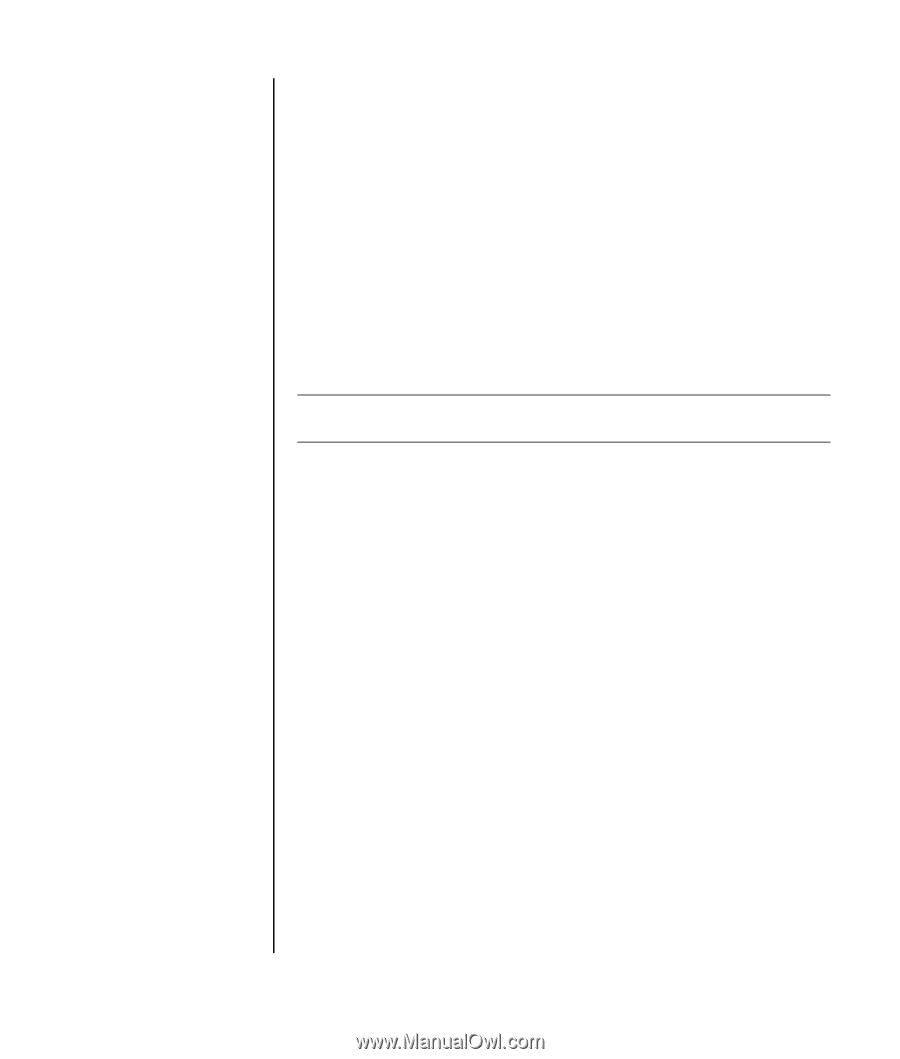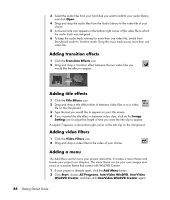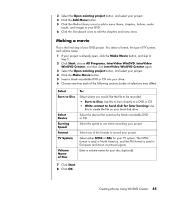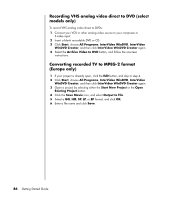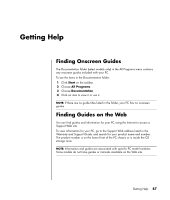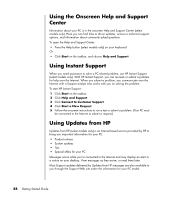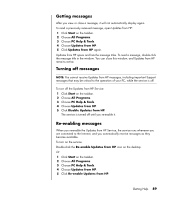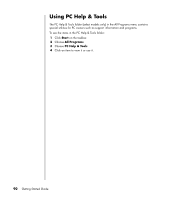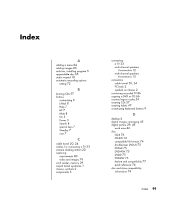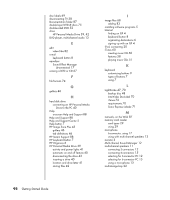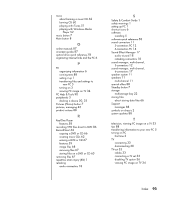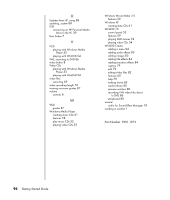HP Pavilion t900 Getting Started Guide - Page 95
Getting messages, Turning off messages, Re-enabling messages, Start, All Programs, PC Help & Tools
 |
View all HP Pavilion t900 manuals
Add to My Manuals
Save this manual to your list of manuals |
Page 95 highlights
Getting messages After you view or close a message, it will not automatically display again. To read a previously received message, open Updates from HP: 1 Click Start on the taskbar. 2 Choose All Programs. 3 Choose PC Help & Tools. 4 Choose Updates from HP. 5 Click Updates from HP again. Updates from HP opens and lists the message titles. To read a message, double-click the message title in the window. You can close this window, and Updates from HP remains active. Turning off messages NOTE: You cannot receive Updates from HP messages, including important Support messages that may be critical to the operation of your PC, while the service is off. To turn off the Updates from HP Service: 1 Click Start on the taskbar. 2 Choose All Programs. 3 Choose PC Help & Tools. 4 Choose Updates from HP. 5 Click Disable Updates from HP. The service is turned off until you re-enable it. Re-enabling messages When you re-enable the Updates from HP Service, the service runs whenever you are connected to the Internet, and you automatically receive messages as they become available. To turn on the service: Double-click the Re-enable Updates from HP icon on the desktop. Or 1 Click Start on the taskbar. 2 Choose All Programs. 3 Choose PC Help & Tools. 4 Choose Updates from HP. 5 Click Re-enable Updates from HP. Getting Help 89