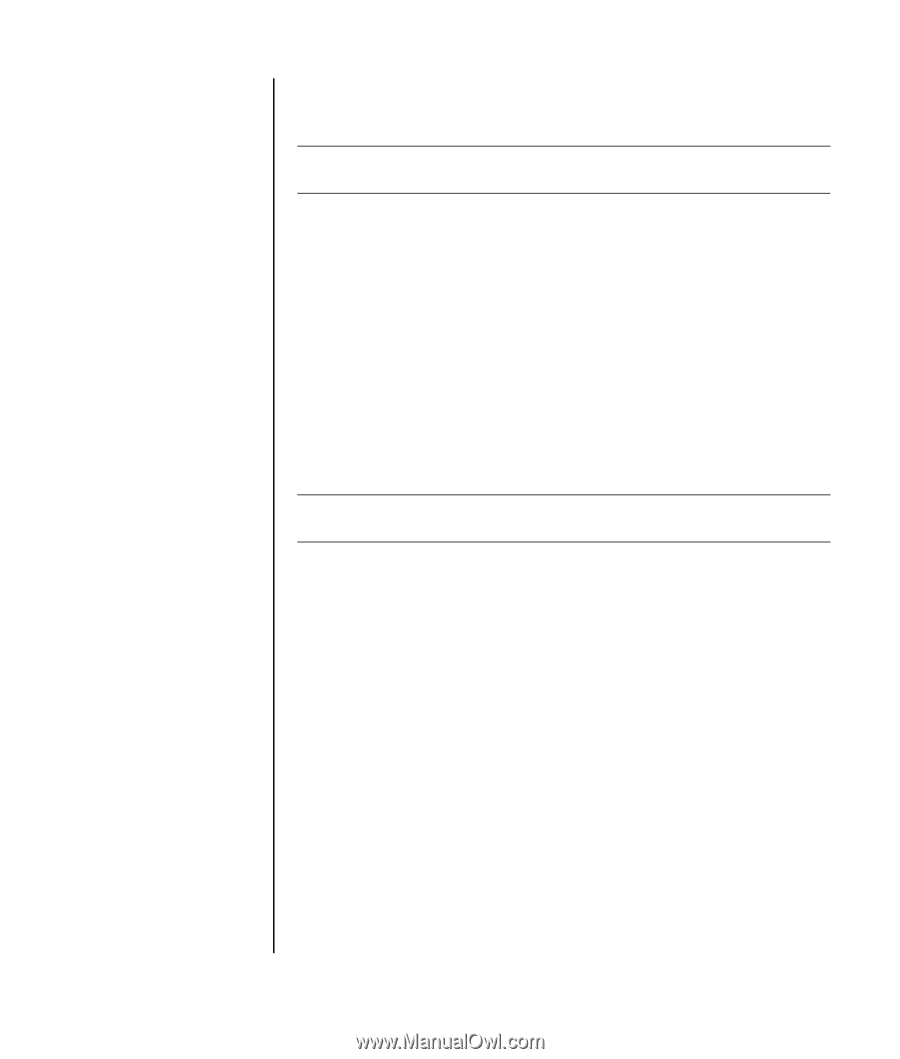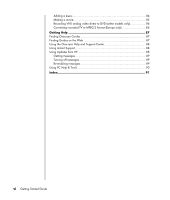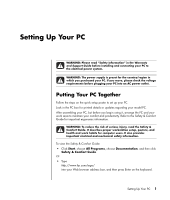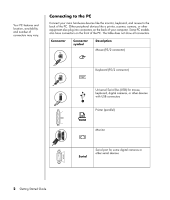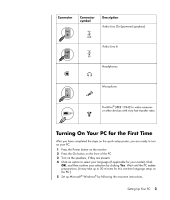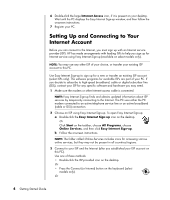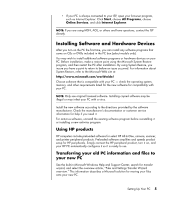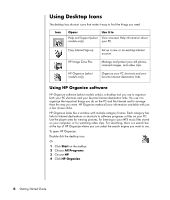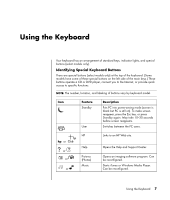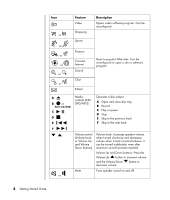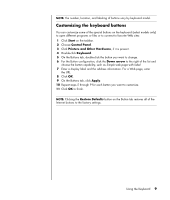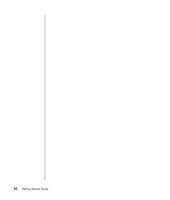HP Pavilion t900 Getting Started Guide - Page 11
Using HP products, Transferring your old PC information and files to your new PC, your new PC
 |
View all HP Pavilion t900 manuals
Add to My Manuals
Save this manual to your list of manuals |
Page 11 highlights
• If your PC is always connected to your ISP, open your browser program, such as Internet Explorer: Click Start, choose All Programs, choose Online Services, and click Internet Explorer. NOTE: If you are using MSN, AOL, or others and have questions, contact the ISP directly. Installing Software and Hardware Devices After you turn on the PC the first time, you can install any software programs that came on CDs or DVDs included in the PC box (select models only). You may wish to install additional software programs or hardware devices on your PC. Before installation, make a restore point using the Microsoft System Restore program, and then restart the PC after installation. By using System Restore, you insure you have a point to return to before an issue occurred. For information about System Restore, refer to the Microsoft Web site at: http://www.microsoft.com/worldwide/ Choose software that is compatible with your PC - check the operating system, memory, and other requirements listed for the new software for compatibility with your PC. NOTE: Only use original licensed software. Installing copied software may be illegal or may infect your PC with a virus. Install the new software according to the directions provided by the software manufacturer. Check the manufacturer's documentation or customer service information for help if you need it. For antivirus software, uninstall the existing software program before reinstalling it or installing a new antivirus program. Using HP products HP computers include preloaded software for select HP All-In-One, camera, scanner, and printer peripheral products. Preloaded software simplifies and speeds product setup for HP peripherals. Simply connect the HP peripheral product, turn it on, and your HP PC automatically configures it so it is ready to use. Transferring your old PC information and files to your new PC See the built-in Microsoft Windows Help and Support Center; search for transfer wizard, and select the overview article, "Files and Settings Transfer Wizard overview." This information describes a Microsoft solution for moving your files onto your new PC. Setting Up Your PC 5