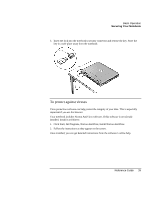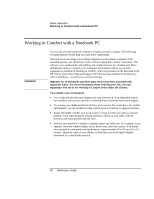HP Pavilion xf145 HP Pavilion Notebook PC ZE1000 and XF100 Series - Reference - Page 35
Slide the tray back into the drive to close it.
 |
View all HP Pavilion xf145 manuals
Add to My Manuals
Save this manual to your list of manuals |
Page 35 highlights
Basic Operation Operating Your Notebook 2. Place the disk into the drive (label facing up) and gently press down until the disk snaps onto the spindle. -or- Remove the disk. 3. Slide the tray back into the drive to close it. If the notebook loses power, you can manually open the drive: • Use a pin or straightened paper clip to press the release switch on the drive door. Reference Guide 35

Basic Operation
Operating Your Notebook
Reference Guide
35
2.
Place the disk into the drive (label facing up) and gently press down until the disk
snaps onto the spindle.
–
or
–
Remove the disk.
3.
Slide the tray back into the drive to close it.
If the notebook loses power, you can manually open the drive:
•
Use a pin or straightened paper clip to press the release switch on the drive door.