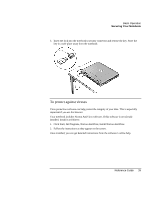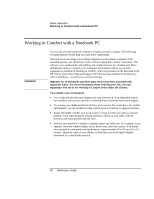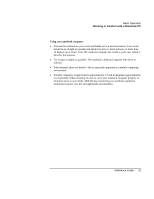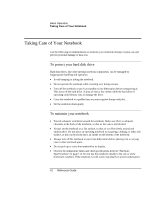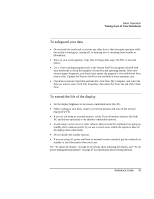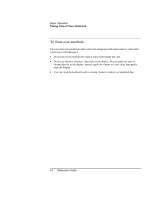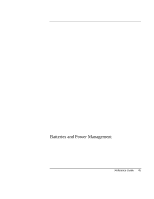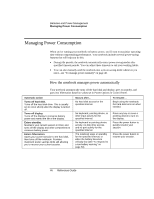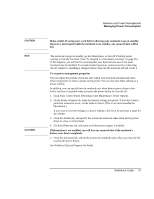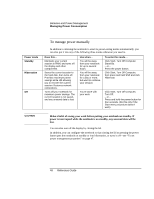HP Pavilion xf145 HP Pavilion Notebook PC ZE1000 and XF100 Series - Reference - Page 43
To safeguard your data, To extend the life of the display
 |
View all HP Pavilion xf145 manuals
Add to My Manuals
Save this manual to your list of manuals |
Page 43 highlights
Basic Operation Taking Care of Your Notebook To safeguard your data • Do not touch the touch pad or activate any other device that interrupts operation while the system is starting up, turning off, or entering into or resuming from standby or hibernation. • Back up your work regularly. Copy files to floppy disk, tape, CD-RW, or network drives. • Use a virus-scanning program (such as the Norton AntiVirus program included with your notebook) to check the integrity of your files and operating system. Since new viruses appear frequently, you should also update the program's virus definitions from time to time. Updates for Norton AntiVirus are available at www.symantec.com. • Check the notebook's hard disk periodically: click Start, My Computer, and select the disk you want to scan. Click File, Properties, then select the Tools tab and click Check Now. To extend the life of the display • Set the display brightness to the lowest comfortable level (Fn+F1). • When working at your desk, connect an external monitor and turn off the internal display (Fn+F5). • If you are not using an external monitor, set the Turn off monitor timeouts (for both AC and battery operation) to the shortest comfortable interval. • Avoid using a screen saver or other software that prevents the notebook from going on standby after a timeout period. If you use a screen saver, enable the option to shut off the display after a time delay. • Do not disable the standby timeout. • If you are using AC power and have no external monitor attached, put the notebook on standby or into hibernation when not in use. See "To adjust the display" on page 33 for details about adjusting the display, and "To set power management properties" on page 47 for information about setting timeouts. Reference Guide 43