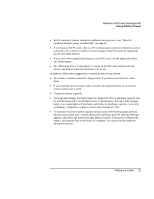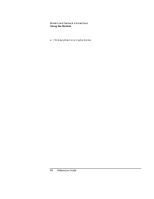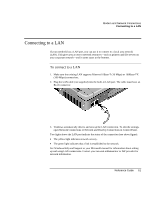HP Pavilion xf145 HP Pavilion Notebook PC ZE1000 and XF100 Series - Reference - Page 56
To connect to the Internet
 |
View all HP Pavilion xf145 manuals
Add to My Manuals
Save this manual to your list of manuals |
Page 56 highlights
Modem and Network Connections Using the Modem To connect to the Internet If you have not yet signed up with an Internet Service Provider (ISP), see "To connect to the Internet " on page 24 for instructions. When you have signed up with an ISP, you can connect to the Internet as follows: • If you signed up with AOL, AT&T WorldNet, Compuserve 2000, Earthlink, or MSN, double-click the appropriate icon in the Online Services folder on the desktop (if available). -or- Click Start, All Programs, Easy Internet Signup. • If you signed up with another ISP, double-click the Internet Explorer icon on the desktop (if available), or click Start, Internet Explorer. Then click the Connect button in the Dial-up Connection or Network Connection window. To display a connect icon (two connected computers) in the taskbar icon whenever you are connected, click Start, Control Panel, Network and Internet Connections, Network Connections. Then right-click the connection, select Properties, and select the icon option. You are now ready to explore the Internet. To go to a specific web site, enter the address (for example, www.hp.com) in the browser's address field. To search for information on the Web, you can use the browser's search tool and enter the word or phrase you're looking for. To use AOL as your ISP When you use AOL as your Internet Service Provider, you can access the Internet only with AOL's own software; you can't use a standard browser such as Internet Explorer. As a result: • You cannot view web sites by clicking on links (such as those in the electronic Reference Guide that link to the HP notebook web site). • You cannot go to a web site by entering the address in Windows Explorer. If you try to access the Internet without using the AOL software, the Internet Connection wizard automatically launches, asking you to sign up for an ISP. If this happens, cancel the wizard and launch AOL. For additional ISP information, refer to the Microsoft manual included with your notebook, or to Windows Help and Support. 56 Reference Guide