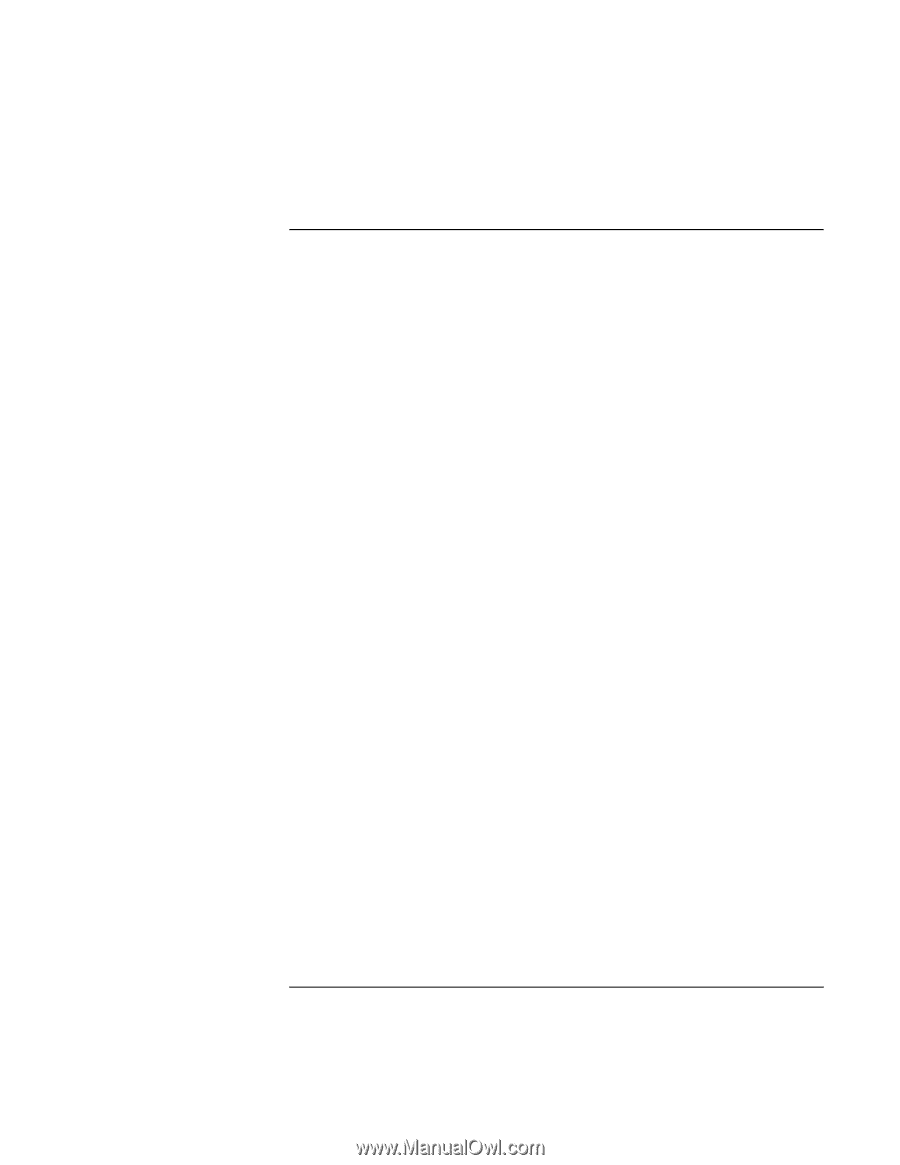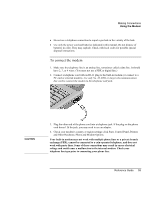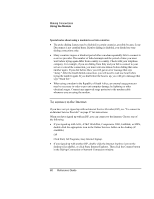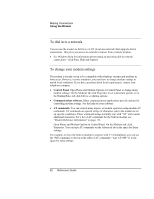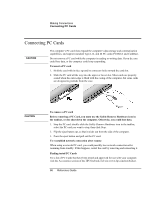HP Pavilion xh535 HP Pavilion Notebook N5400 and XH500 Series PC's - Reference - Page 64
To send and receive faxes
 |
View all HP Pavilion xh535 manuals
Add to My Manuals
Save this manual to your list of manuals |
Page 64 highlights
Making Connections Using the Modem To send and receive faxes Sending and receiving faxes requires just a telephone connection-you don't need an Internet connection. You can use the modem and fax software to send and receive faxes on your computer. Fax Console fax software is included with Windows XP. To set up Fax Console Before you can use Fax Console, you need to install it. 1. Click Start, Control Panel, Add or Remove Programs. 2. Click Add/Remove Windows Components, select Fax Services, and follow the instructions on the screen. You may need the Windows CD to complete installation. To start Fax Console • Click Start, All Programs, Accessories, Communications, Fax, Fax Console. The first time you start Fax Console, the Fax Configuration wizard steps you through the process of setting options and customizing the program for your use. Follow the onscreen instructions. If you're not sure which setting to choose, accept the default. To send a fax • Click Start, All Programs, Accessories, Communications, Fax, Send a Fax, then follow the instructions that appear on the screen. If you want to send a document as a fax, open the document in its application window, then open the Print dialog. Change the selected printer to Fax, then print. To receive faxes Faxes are automatically received when Fax Console is running in an open or minimized window. New faxes are indicated in the status box in the Fax Console window. To receive a fax manually, do the following: • When a fax call is coming in, click the Receive Now icon in the Fax Console menu bar. To view and print a fax 1. In Fax Console tree, click Inbox, then double-click the fax you want to view. 2. Click the printer icon to print the fax. 64 Reference Guide