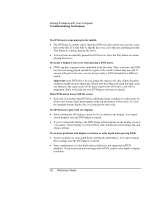HP Pavilion xh535 HP Pavilion Notebook N5400 and XH500 Series PC's - Reference - Page 97
LAN problems
 |
View all HP Pavilion xh535 manuals
Add to My Manuals
Save this manual to your list of manuals |
Page 97 highlights
Note Solving Problems with Your Computer Troubleshooting Techniques You may also want to test the keyboard and pointing devices with diagnostics. See "Testing Hardware Operation" on page 111. If you experience difficulty using internal and external pointing devices (touch pad and PS/2 mouse) together, check the pointing device BIOS setting, in the System Devices menu. See "Using the BIOS Setup Utility" on page 74. If you can't type the euro symbol • Hold ALT GR when you press the marked key. • The euro symbol is not on the U.S. English keyboard. Make sure the embedded keypad is active (Fn+F8) and Num Lock is on, then hold ALT while typing 0128 on the numeric keypad. • Support for the euro symbol requires software available from Microsoft. This software is installed in the factory software, but may not be included with retail Windows. LAN problems If the built-in network adapter doesn't connect to the LAN • Check all cables and connections. Try connecting at a different network station, if available. • If the green light next to the LAN port does not light, the LAN cable may not be connected to the network or the network may be down. Try connecting a different computer to the cable. • Make sure the LAN cable is Category 3, 4, or 5 for 10Base-T operation, or Category 5 for 100Base-TX operation. Maximum cable length is 100 meters (330 feet). • Click Start, Help and Support, and use the Networking troubleshooter. • Open the hardware Device Manager: click Start, Control Panel, Performance and Maintenance, System. If the network interface is disabled, try to enable it. If it has a conflict, try disabling another device. • If available, run the LAN diagnostic software-run C:\hp\Drivers\Lan\Windiag\Setup.exe to install the software. Reference Guide 97