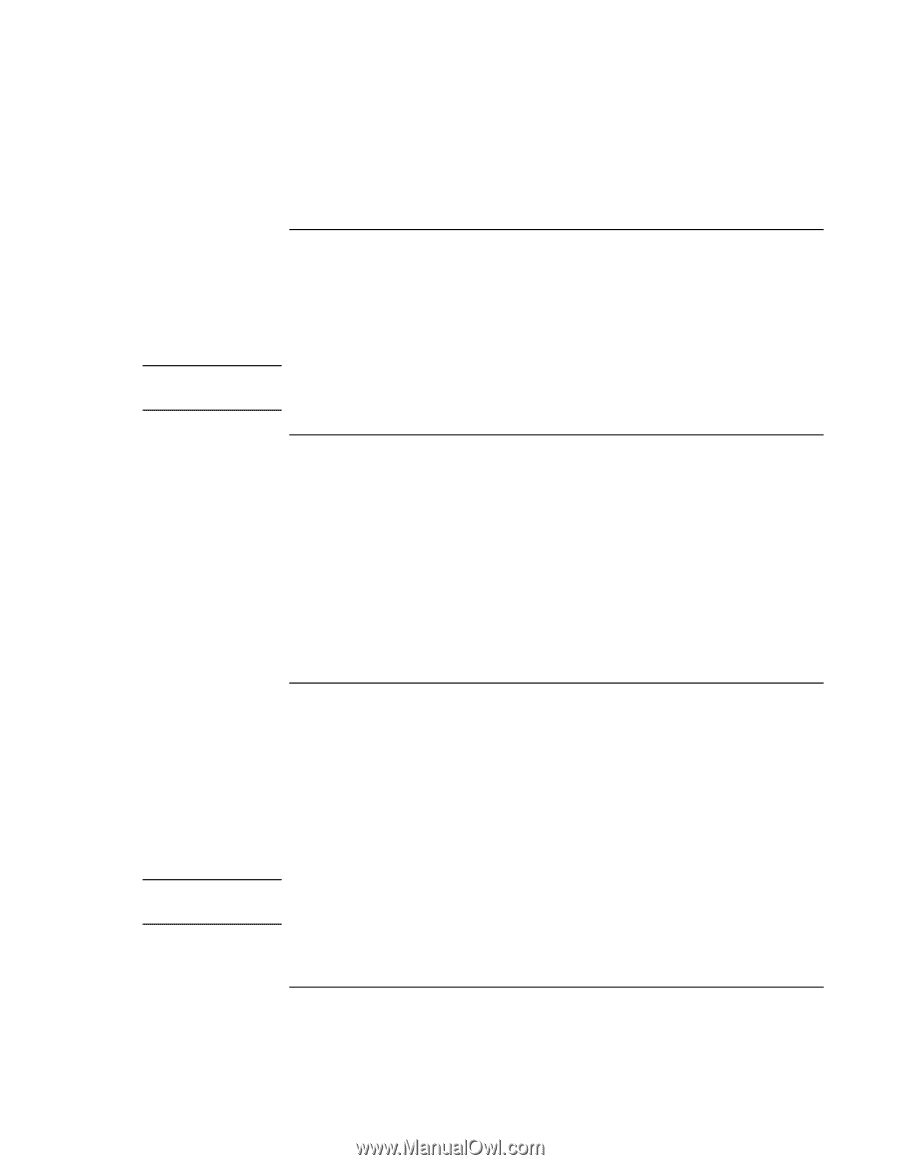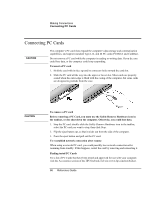HP Pavilion xh535 HP Pavilion Notebook N5400 and XH500 Series PC's - Reference - Page 68
To connect a printer or another parallel device, To connect an external keyboard or PS/2 mouse,
 |
View all HP Pavilion xh535 manuals
Add to My Manuals
Save this manual to your list of manuals |
Page 68 highlights
Making Connections Connecting External Components To connect a printer or another parallel device Note The parallel port uses a standard 25-pin connector, most commonly used for connecting dot-matrix, ink-jet, and laser printers. You can also use it to connect a parallel Zip drive. • Connect the parallel printer cable or other parallel cable to the parallel port of the computer. If you connect a Zip drive to the parallel port, you can enhance its performance by installing the accelerator software supplied with your Zip drive. To connect an external keyboard or PS/2 mouse The 6-pin PS/2 port allows you to attach an external keyboard or a PS/2-compatible mouse to the computer. While an external PS/2 mouse is connected, the touch pad is normally disabled. The computer provides one PS/2 port. • Plug the mouse or keyboard PS/2 cable into the PS/2 port on the computer. • To connect both a mouse and keyboard to the computer, use the PS/2 Y adapter, which is available separately. • To connect a device that has a PC-type jack, first connect its cable to an adapter cable with a PS/2 jack. To connect a USB device Note Universal serial bus (USB) provides a bidirectional serial interface for adding peripheral devices-such as game controllers, serial and parallel ports, and scanners-on a single bus. The computer provides two USB ports. • Attach the USB cable to the USB port on the computer. Windows automatically recognizes the USB device. Some USB devices can be connected to the computer in series-this is called a daisychain connection. If you have problems making this connection, contact the vendor of the peripheral device, as well as the HP web site, for the latest versions of the USB drivers. 68 Reference Guide