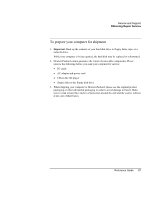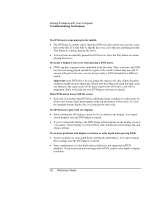HP Pavilion xh535 HP Pavilion Notebook N5400 and XH500 Series PC's - Reference - Page 90
Troubleshooting Techniques
 |
View all HP Pavilion xh535 manuals
Add to My Manuals
Save this manual to your list of manuals |
Page 90 highlights
Solving Problems with Your Computer Troubleshooting Techniques Troubleshooting Techniques This section contains solutions to a few common problems and troubleshooting techniques for your HP notebook PC. Audio problems If sound is not audible • Press Fn+Up arrow several times. • Press the volume control up button several times. • Click the speaker icon on the taskbar (if present) to ensure that Mute is not checked and the Volume Control slider is not set to the bottom. • When you are operating your computer in MS-DOS mode (for example, when running MS-DOS games), you may find that the sound does not operate properly. Use Windows applications for full use of sound capabilities. If sound does not record • Check software controls for recording sound: Click Start, All Programs, Accessories, Multimedia (or Entertainment), Sound Recorder. • In Volume Control, click Options, Properties, and make sure the microphone is enabled in the recording controls. If the PC card detection beep(s) at startup are very loud and volume cannot be adjusted • Download the latest audio driver from the technical support area of the HP notebook web site www.hp.com/notebooks. You may also want to test the speakers and sound with diagnostics. See "Testing Hardware Operation" on page 111. 90 Reference Guide