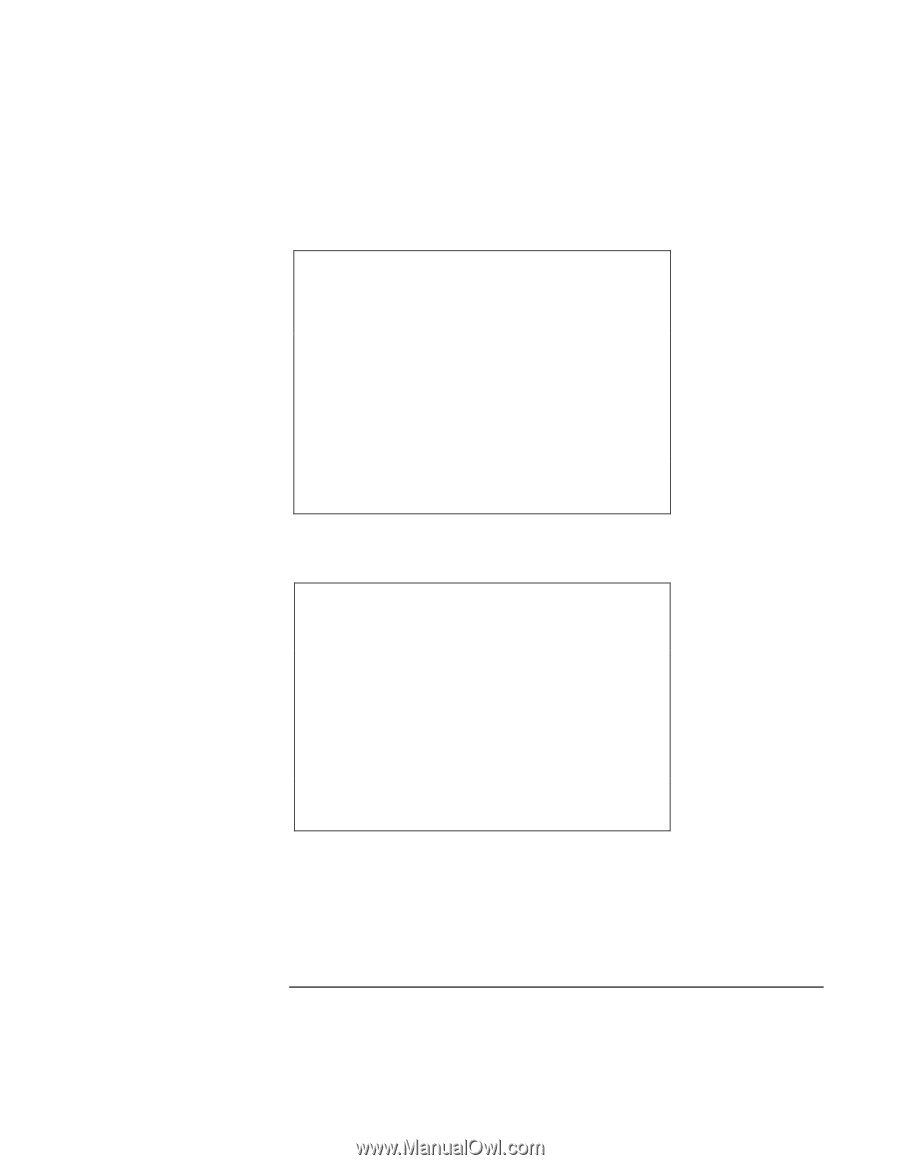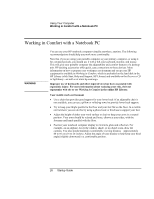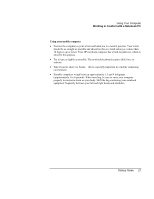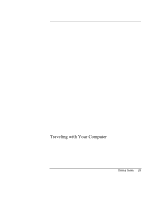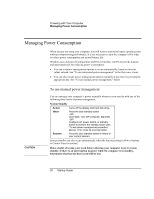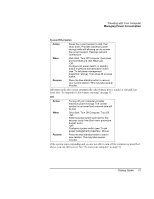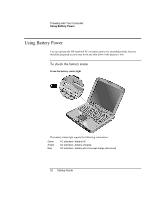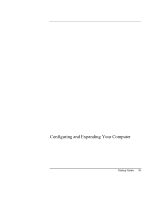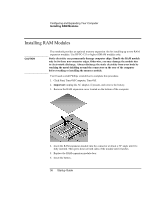HP Pavilion xh545 HP Pavilion Notebook N5400 and XH500 Series PC's - Startup G - Page 31
Traveling with Your Computer, Startup Guide
 |
View all HP Pavilion xh545 manuals
Add to My Manuals
Save this manual to your list of manuals |
Page 31 highlights
Traveling with Your Computer Managing Power Consumption System Hibernation Action When Resume Saves the current session to disk, then shuts down. Provides maximum power savings while still allowing you to recover the current session. Restores network connections. Click Start, Turn Off Computer, then press and hold Shift and click Hibernate. -ORConfigure lid, power switch, or standby button to perform the hibernation action (see "To set power management properties," above). Then close lid or press button. Press the blue standby button to recover your current session. This may take several minutes. Hibernate mode also occurs automatically when battery power reaches a critically low level. See "To respond to a low-battery warning" on page 33. Off Action When Resume Turning off your computer provides maximum power savings. The current session is not saved and unsaved data will be lost. Click Start, Turn Off Computer, Turn Off -ORSlide the power switch and hold for five seconds (only if the Start menu procedure doesn't work) -ORConfigure a power switch (see "To set power management properties," above). Press the blue standby button to start a new session. This may take several minutes. If the system stops responding and you are not able to turn off the computer as described above, you can still recover. See "To reset your computer" on page 21. Startup Guide 31