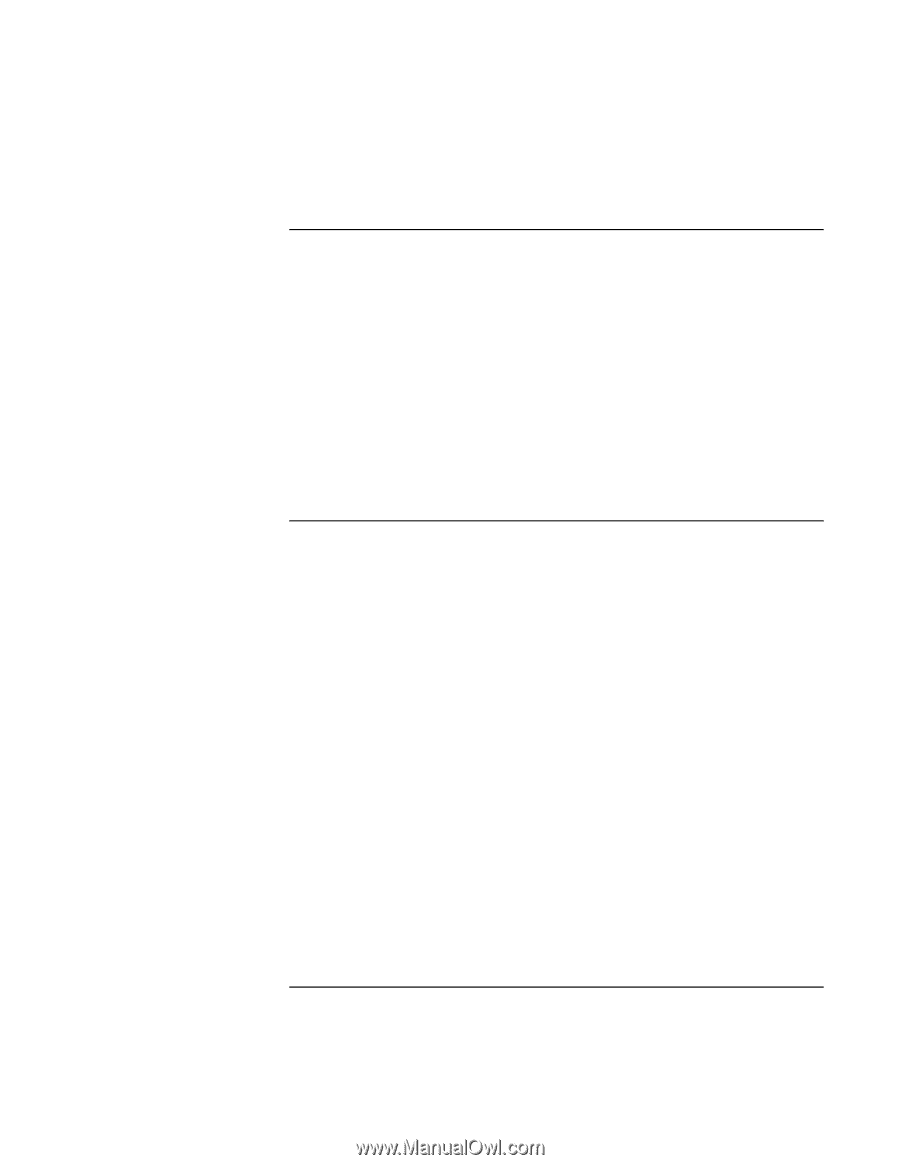HP Pavilion xh545 HP Pavilion Notebook N5400 and XH500 Series PC's - Startup G - Page 51
Keyboard, touch pad, and mouse problems, Performance problems
 |
View all HP Pavilion xh545 manuals
Add to My Manuals
Save this manual to your list of manuals |
Page 51 highlights
Solving Problems with Your Computer Troubleshooting Techniques Keyboard, touch pad, and mouse problems If the touch pad is difficult to control • Customize the touch pad by modifying Mouse properties: click Start, Control Panel, Printers and Other Hardware, Mouse. If the pointing devices don't work • Don't touch the touch pad while booting or resuming. If this happens, try the following: • Press a key on the keyboard to restore normal operation. • Suspend and resume operation using the blue standby button. • Restart the computer: click Start, Turn Off Computer, Restart. Performance problems For best performance with Windows XP, your computer should have at least 96 to 128 MB of memory (RAM). If the computer stops responding • Press CTRL+ALT+DEL to end any application that is not responding. • Slide and hold the power switch for at least four seconds to turn off and reset the computer. Then press the blue standby button to turn the computer back on. • If nothing happens, insert a straightened paper clip into the system-off button on the left side of the computer. Then press the blue standby button to turn the computer back on. Startup Guide 51