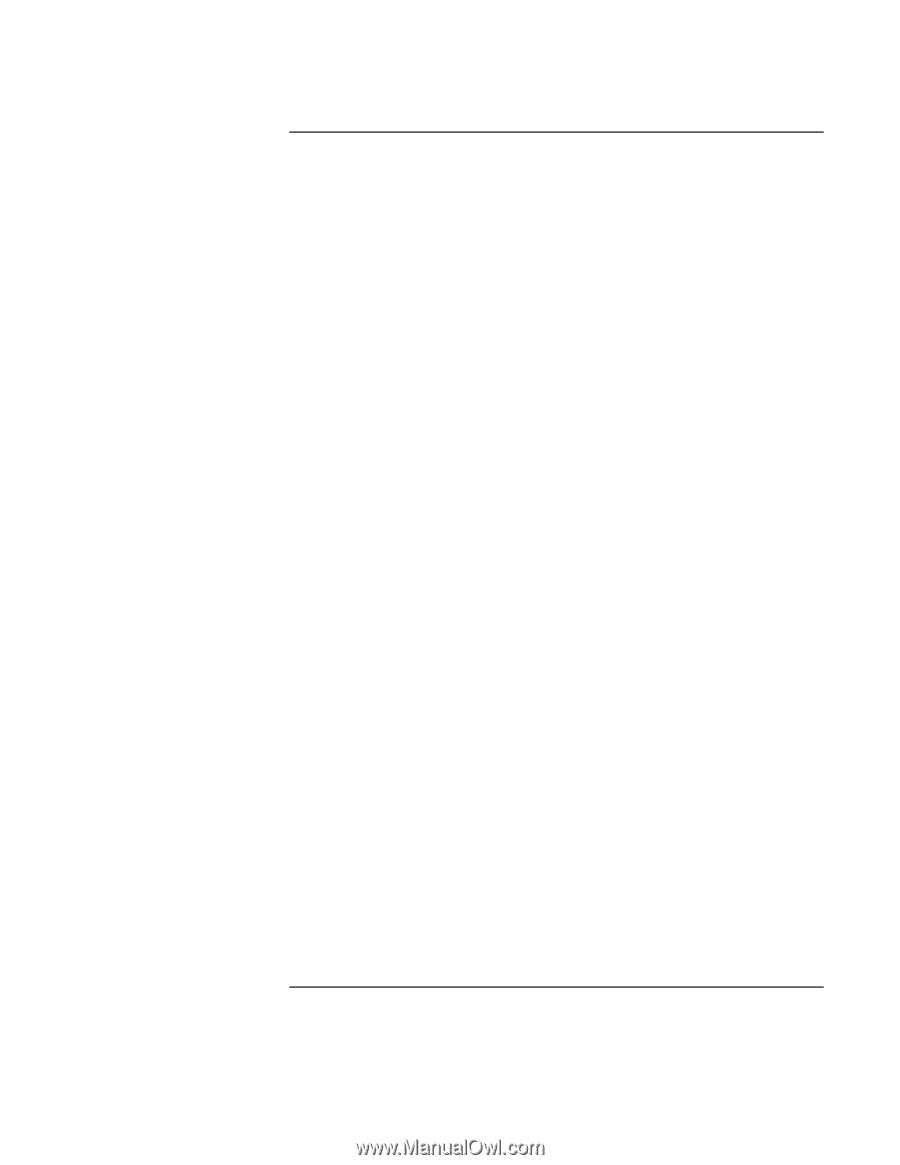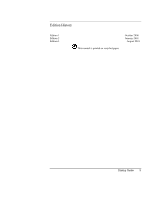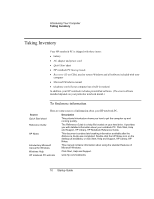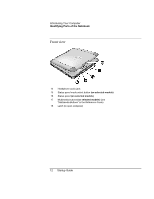Startup Guide
7
Contents
Introducing Your Computer
.............................................................................................
9
Taking Inventory
..........................................................................................................
10
To find more information
.......................................................................................
10
Identifying Parts of the Notebook
................................................................................
11
Top and right side view
..........................................................................................
11
Front view
...............................................................................................................
12
Rear and left side view
...........................................................................................
13
Bottom view
............................................................................................................
14
Status lights
.............................................................................................................
15
Setting Up the Computer
..............................................................................................
16
To install the battery
...............................................................................................
16
To connect AC power
.............................................................................................
17
To connect a phone line
..........................................................................................
18
To turn on the computer
.........................................................................................
19
To set up Windows
.................................................................................................
19
To register your computer
......................................................................................
20
To reset your computer
...........................................................................................
21
Using Your Computer
......................................................................................................
23
Operating the Computer
...............................................................................................
24
To use the Fn hot keys
............................................................................................
24
To use the touch pad
...............................................................................................
24
Working in Comfort with a Notebook PC
...................................................................
26
Traveling with Your Computer
......................................................................................
29
Managing Power Consumption
....................................................................................
30
To use manual power management
........................................................................
30
Using Battery Power
.....................................................................................................
32
To check the battery status
.....................................................................................
32
To respond to a low-battery warning
......................................................................
33
Configuring and Expanding Your Computer
...............................................................
35
Installing RAM Modules
..............................................................................................
36
Removing RAM Modules
............................................................................................
37
Service and Support
.........................................................................................................
39
Hewlett-Packard Limited Warranty Statement
............................................................
40
Getting Support for Your HP Notebook PC
.................................................................
42
To use the
Reference Guide
....................................................................................
42