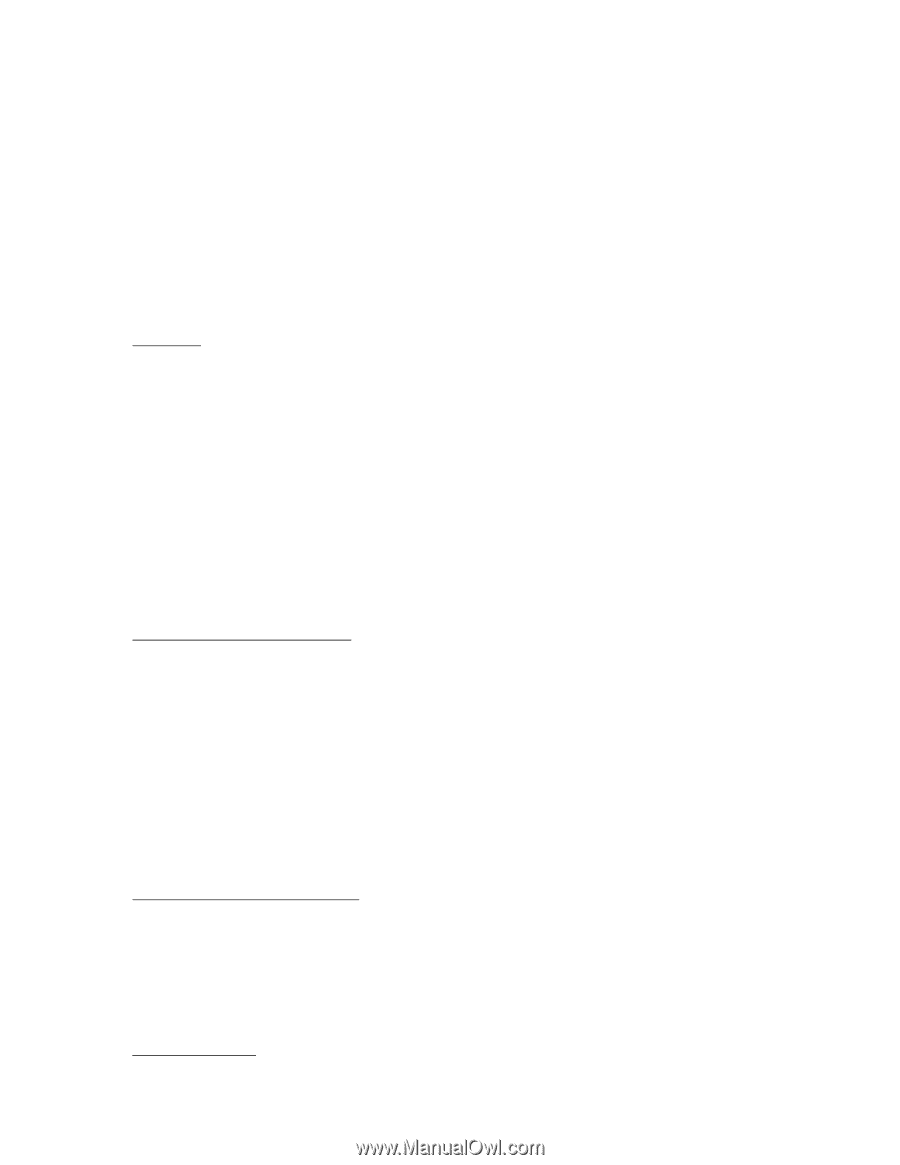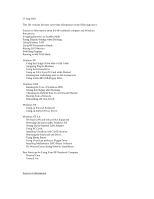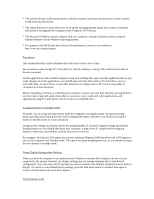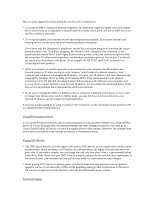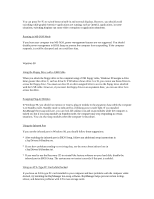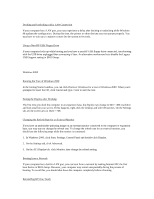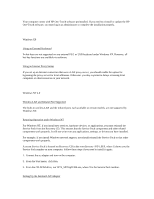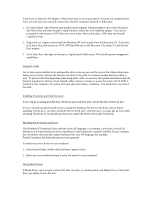HP Pavilion xu100 HP Pavilion Notebook ZU1000 and XU100 Series PC 's- Most Rec - Page 2
Fixing Display Settings when Docking
 |
View all HP Pavilion xu100 manuals
Add to My Manuals
Save this manual to your list of manuals |
Page 2 highlights
* The printed Startup Guide introduces the notebook computer and shows you the basics. It also contains troubleshooting information. * The online Reference Guide shows how to set up the operating system, install and connect accessories, and maintain and upgrade the computer (Start, Programs, HP Library). * The Microsoft Windows manual, shipped with your computer, contains information about using the standard features of your Windows operating system. * For updates to the BIOS and other technical documentation, connect to our website at http://www.hp.com/go/support. Precautions This section describes certain situations that could cause serious loss of data. Do not remove a data storage PC Card while it is actively reading or writing. This could cause its data to become corrupted. Certain applications, such as Intuit's Quicken, keep their working files open, and they update the files as you make changes. For such applications, you should open only files that reside on the hard drive, not on a removable disk. An open file on a removable disk (such as a floppy disk or PC Card) is susceptible to corruption in certain situations. Before suspending, docking, or undocking your computer, always save your data and close any applications you have open, especially applications that are not power aware, audio and video applications, and applications using PC Cards and I/O devices such as a CD-ROM drive. Swapping Batteries in Standby Mode Normally, you can swap the main battery while the computer is in Standby mode. An internal backup battery provides power during the time you're changing the battery. However, you should not swap the battery in Standby mode in certain situations: Certain power settings can increase power use during Standby. If you have changed settings that increase Standby power use, you should shut down your computer or plug in the AC adapter before swapping batteries. Otherwise, unsaved data could be lost if power runs out. For example, the built-in LAN adapter has a power setting in Windows 2000 that allows the LAN adapter to turn on the computer from Standby mode. This option increases Standby power use, so you should not swap the main battery in Standby mode. Fixing Display Settings when Docking When you dock the computer to an expansion base, Windows automatically recognizes the new devices connected to the system. However, the display settings may not change automatically to your docked configuration. You may notice this if you have an external monitor with different resolution than the built-in display. To switch to your docked display settings, press the blue sleep button to suspend, then again to resume. Or shut down and restart the computer. Using Wireless LAN