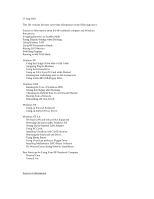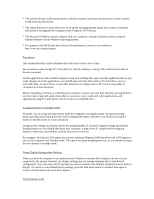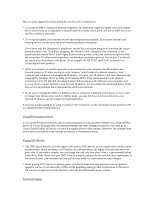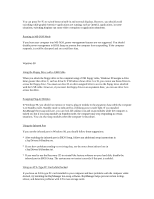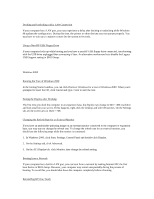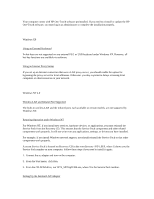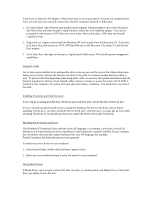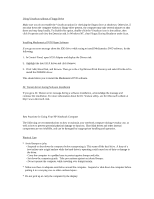HP Pavilion xu100 HP Pavilion Notebook ZU1000 and XU100 Series PC 's- Most Rec - Page 3
encryption key to use. Click Start, Programs, HP Wireless LAN, Encryption Key Converter. If
 |
View all HP Pavilion xu100 manuals
Add to My Manuals
Save this manual to your list of manuals |
Page 3 highlights
Here are some suggestions about setting the wireless LAN configuration: * To set up an AdHoc connection between computers, all connecting computers should select one channel that is not the same as or adjacent to a channel used by a nearby access point, and use an SSID that is not used by a nearby access point. * To set up encryption, you may have to enter the encryption key manually. If you know the key or are creating the key, use the same key on all wireless products in the group. If you know only the alphanumeric passphrase, run the key-conversion program to determine the correct encryption key to use. Click Start, Programs, HP Wireless LAN, Encryption Key Converter. If the passphrase was created for a Lucent/Agere-based wireless product, select that conversion option to find the correct key. For other wireless products, use the other conversion option to find the key. You should use that key for all products in the group. As an example, the HP F2135 and F2136 accessories are Lucent/Agere-based products. * When you connect to a wireless network via an access point, your computer should be able to use network resources. If, when you log on, your computer cannot connect to network resources, your computer may not have been assigned an IP address. To check your IP address, click Start, Run and type winipcfg (for Windows 98) or ipconfig (for Windows 2000). If the subnet mask for your wireless connection is 255.255.000.000, the network server did not assign an IP address to your computer, and you may have to release and renew your network IP address--see the readme file mentioned below. If this does not fix the problem, the access point may need to be rebooted. * If you want to change the SSID to a different value to connect to a different access point, or if you want to change from Infrastructure mode to AdHoc mode, you may first have to release and renew your network IP address--see the readme file mentioned below. If you have trouble setting up or using a wireless LAN connection, see the information about wireless LAN in c:\hp\Drivers\Wireless\Readme.txt. Using HP Presentation Ready If you use HP Presentation Ready with an external monitor, you should check whether it is a Plug-and-Play device. If it is not Plug-and-Play, you should determine the video settings you intend to use, then go to Control Panel Display and set up a monitor that supports those video settings. Otherwise, the computer may not be able to activate the video settings you specify in Presentation Ready. Playing DVD Movies * The DVD player must be set to the region code used by DVD movies in your region of the world in order to play movies. When you insert a DVD movie, the software detects the region code and asks you to set your code. If you make a mistake, you can change the code only four times--then it is permanently locked in the drive. Note: If you lock your DVD drive on a region code you do not want, the drive replacement is not covered under your warranty, and you will be responsible for replacement or repair charges. * When playing DVD movies on battery power, you should make sure your processor runs at optimum speed for movies. In Windows 98 or 2000, set the SpeedStep setting to Max Performance. In Windows XP, use Power Options in Control Panel to select the Portable/Laptop power scheme. Switching Displays