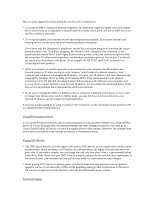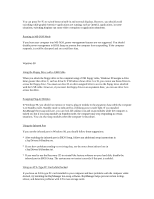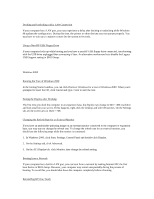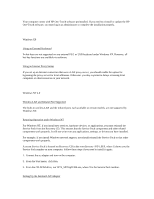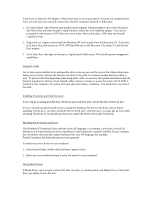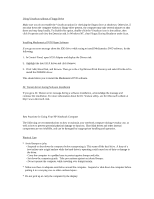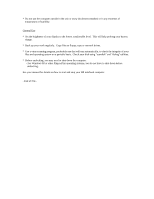HP Pavilion xu100 HP Pavilion Notebook ZU1000 and XU100 Series PC 's- Most Rec - Page 8
click Properties and view the Detection tab. In Windows NT, clear Floppy During Shutdown under Scan.
 |
View all HP Pavilion xu100 manuals
Add to My Manuals
Save this manual to your list of manuals |
Page 8 highlights
Using VirusScan without a Floppy Drive Make sure you do not enable the VirusScan option for checking the floppy drive at shutdown. Otherwise, if you shut down the computer without a floppy drive present, the computer may take several minutes to shut down and may beep loudly. To disable this option, double-click the VirusScan icon in the taskbar, then click Properties and view the Detection tab. In Windows NT, clear Floppy During Shutdown under Scan. Installing Mediamatics DVD Player Software If you get an error message about the IDE driver while trying to install Mediamatics DVD software, do the following: 1. In Control Panel, open SCSI Adapter and display the Drivers tab. 2. Highlight the Intel ATA driver and click Remove. 3. Click Add, Have Disk, and Browse. Then go to the c:\hp\Drivers\Piix4 directory and select Piixide.inf to install the PIIXIDE driver. This should allow you to install the Mediamatics DVD software. Dr. Watson Errors during Software Installation If you get a Dr. Watson error message during a software installation, acknowledge the message and continue the installation. For more information about the Dr. Watson utility, see the Microsoft website at http://www.microsoft.com. Best Practices for Using Your HP Notebook Computer The following are recommendations on how to maintain your notebook computer during everyday use, as well as how to prevent potential physical damage or data loss. Hard disk drives and other internal components are not infallible, and can be damaged by inappropriate handling and operation. Physical Care * Avoid bumps or jolts. - Suspend or shut down the computer before transporting it. This turns off the hard drive. A drop of a few inches onto a rigid surface while the hard drive is operating could cause loss of data or damage to the drive. - Carry the computer in a padded case to protect against bumps and jolts. - Set down the computer gently. Take precautions against accidental bumps. - Do not operate the computer while traveling over bumpy terrain. * Make sure there is adequate ventilation around the computer. Suspend or shut down the computer before putting it in a carrying case or other enclosed space. * Do not pick up or carry the computer by the display.