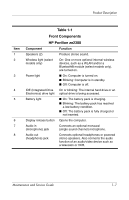HP Pavilion ze2500 HP Pavilion ze2000 Notebook PC, Compaq Presario M2000 Noteb - Page 11
Power Management, Advanced Configuration and Power Management ACPM
 |
View all HP Pavilion ze2500 manuals
Add to My Manuals
Save this manual to your list of manuals |
Page 11 highlights
Product Description 3. Wait approximately 5 minutes. 4. Replace the RTC battery and reassemble the computer. 5. Connect AC power to the computer. Do not reinsert any battery packs at this time. 6. Turn on the computer. All passwords and all CMOS settings have been cleared. 1.3 Power Management The computer comes with power management features that extend battery operating time and conserve power. The computer supports the following power management features: ■ Standby ■ Hibernation ■ Setting customization by the user ■ Hotkeys for setting the level of performance ■ Battery calibration ■ Lid switch standby/resume ■ Power button ■ Advanced Configuration and Power Management (ACPM) compliance Maintenance and Service Guide 1-5

Product Description
Maintenance and Service Guide
1–5
3. Wait approximately 5 minutes.
4. Replace the RTC battery and reassemble the computer.
5. Connect AC power to the computer. Do not reinsert any
battery packs at this time.
6. Turn on the computer.
All passwords and all CMOS settings have been cleared.
1.3
Power Management
The computer comes with power management features that
extend battery operating time and conserve power. The
computer supports the following power management features:
■
Standby
■
Hibernation
■
Setting customization by the user
■
Hotkeys for setting the level of performance
■
Battery calibration
■
Lid switch standby/resume
■
Power button
■
Advanced Configuration and Power Management (ACPM)
compliance