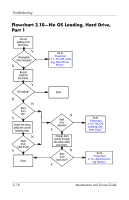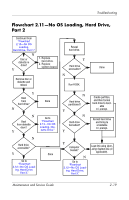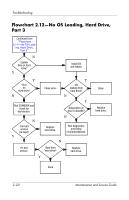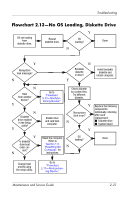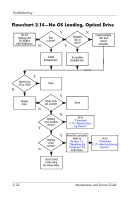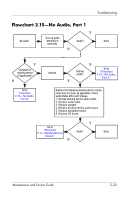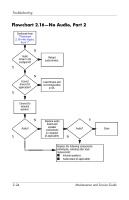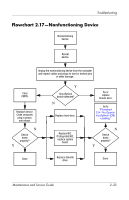HP Pavilion ze2500 HP Pavilion ze2000 Notebook PC, Compaq Presario M2000 Noteb - Page 61
Flowchart 2.15-No Audio, Part 1
 |
View all HP Pavilion ze2500 manuals
Add to My Manuals
Save this manual to your list of manuals |
Page 61 highlights
Troubleshooting Flowchart 2.15-No Audio, Part 1 No audio. Y Turn up audio internally or Audio? Done externally. N Y Computer in docking device (if applicable)? N Undock N Internal audio? Y Go to "Flowchart 2.16-No Audio, Part 2." Go to "Flowchart 2.16-No Audio, Part 2." Replace the following docking device compo- nents one at a time, as applicable. Check audio status after each change. 1. Reseat docking device audio cable. 2. Replace audio cable. 3. Replace speaker. 4. Replace docking device audio board. 5. Replace backplane board. 6. Replace I/O board. Go to "Flowchart 2.17-Nonfunctioning Device." N Y Audio? Done Maintenance and Service Guide 2-23

Troubleshooting
Maintenance and Service Guide
2–23
Flowchart 2.15—No Audio, Part 1
No audio.
N
Computer in
docking device
(if applicable)?
Internal
audio?
Audio?
Done
Undock
Audio?
Done
Turn up audio
internally or
externally.
Go to
“Flowchart
2.16—No Audio,
Part 2.”
Go to
“Flowchart
2.17—Nonfunctioning
Device.”
Replace the following docking device compo-
nents one at a time, as applicable. Check
audio status after each change.
1. Reseat docking device audio cable.
2. Replace audio cable.
3. Replace speaker.
4. Replace docking device audio board.
5. Replace backplane board.
6. Replace I/O board.
Y
Y
Y
Y
N
N
N
Go to
“Flowchart
2.16—No Audio,
Part 2.”