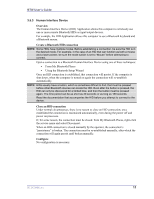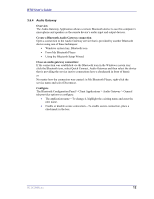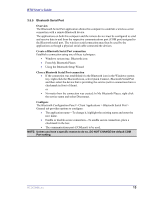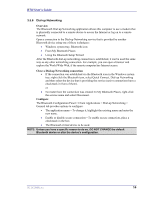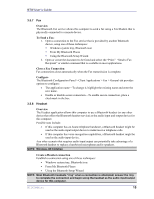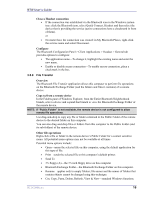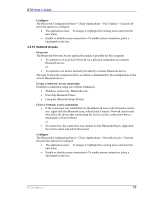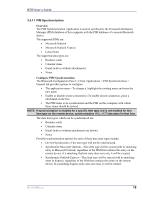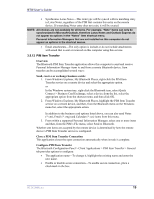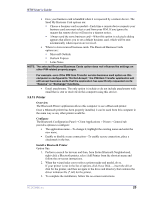HP Pavilion zt3100 HP and Compaq Notebook Series - Bluetooth Users Guide - Page 20
File Transfer
 |
View all HP Pavilion zt3100 manuals
Add to My Manuals
Save this manual to your list of manuals |
Page 20 highlights
BTW User's Guide Close a Headset connection • If the connection was established via the Bluetooth icon in the Windows system tray: click the Bluetooth icon, select Quick Connect, Headset and then select the device that is providing the service (active connections have a checkmark in front of them). or • No matter how the connection was created: in My Bluetooth Places, right-click the service name and select Disconnect. Configure The Bluetooth Configuration Panel > Client Applications > Headset > General tab provides options to configure: • The application name-To change it, highlight the existing name and enter the new name. • Enable or disable secure connection-To enable secure connection, place a checkmark in the box. 3.5.9 File Transfer Overview The Bluetooth File Transfer application allows this computer to perform file operations on the Bluetooth Exchange Folder (and the folders and files it contains) of a remote device. Copy to/from a remote device In the Folders pane of Windows Explorer, from the Entire Bluetooth Neighborhood branch, select a device and expand that branch to view the Bluetooth Exchange Folder of the remote device. NOTE: If "Public Folder" is not available, the remote device is not configured to allow remote file operations. Use drag-and-drop to copy any file or folder contained in the Public Folder of the remote device to the desired folder on this computer. You can also drag-and-drop files or folders from this computer to the Public Folder (and its sub-folders) of the remote device. Other file operations Right-click a file or folder in the remote device's Public Folder for a context sensitive menu. All potential menu options may not be available at all times. Potential menu options include: • Open-opens the selected file on this computer, using the default application for this type of file. • Print-sends the selected file to this computer's default printer. • Send To • 3½ floppy (A)-the 3½ inch floppy drive on this computer • Bluetooth Exchange Folder-the Bluetooth Exchange Folder on this computer. • Rename-applies only to empty folders; file names and the names of folders that contain objects cannot be changed using this technique. • Cut, Copy, Paste, Delete, Refresh, View & New-standard Windows functions. WIDCOMMinc 16