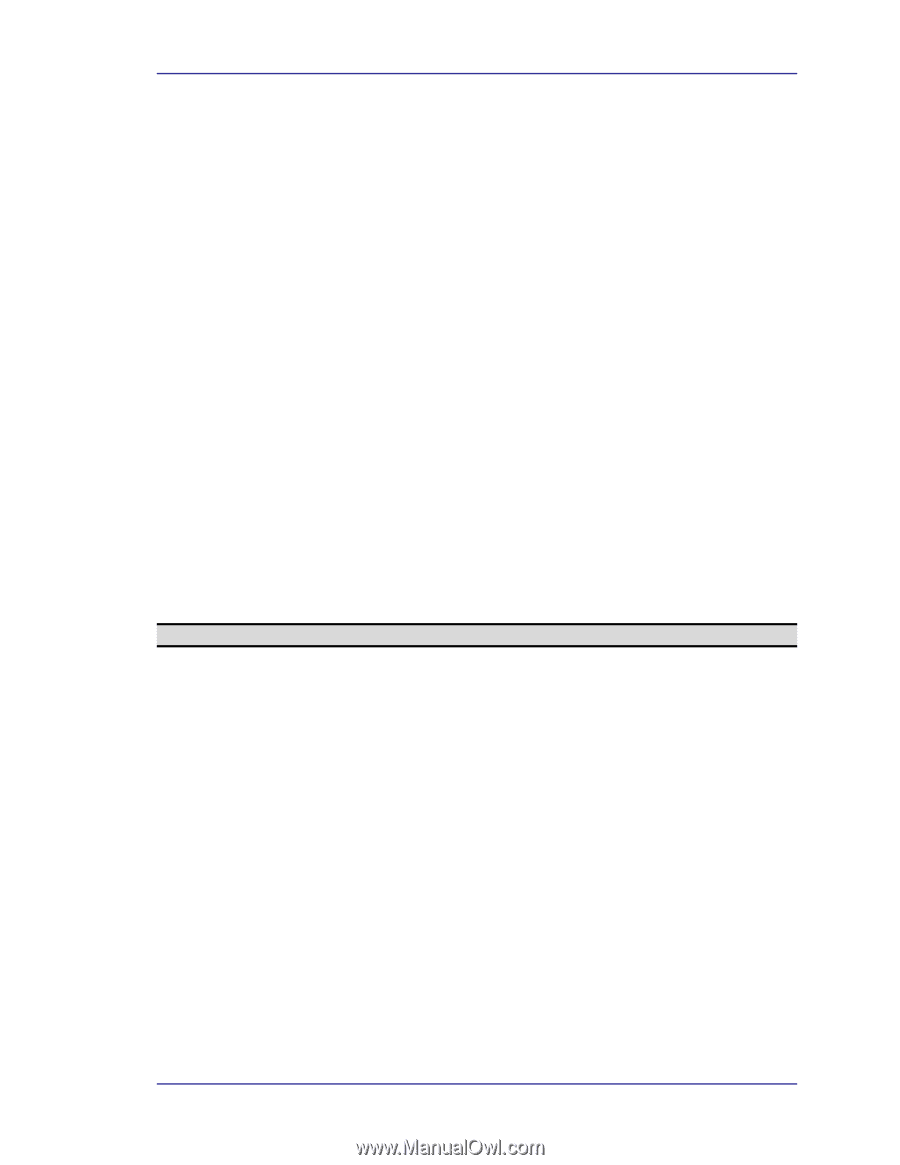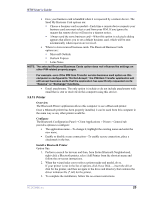HP Pavilion zt3100 HP and Compaq Notebook Series - Bluetooth Users Guide - Page 29
Other file operations, Hardware Requirements, Con the Headset Service
 |
View all HP Pavilion zt3100 manuals
Add to My Manuals
Save this manual to your list of manuals |
Page 29 highlights
BTW User's Guide 7. Use drag-and-drop to copy any file or folder contained in the Public Folder of the remote device to the desired folder on this computer. 8. You can also drag-and-drop files or folders from this computer to the Public Folder (and its sub-folders) of the remote device. Other file operations Right-click a file or folder in the remote device's Public Folder for a context sensitive menu. All potential menu options may not be available at all times. Potential menu options include: • Open-Opens the selected file on this computer, using the default application for this type of file. • Print-Sends the selected file to this computer's default printer. • Send To: ! 3½ floppy (A)-The 3½ inch floppy drive on this computer ! Public Folder on My Device-The Public Folder on this computer. • Rename-Applies only to empty folders; file names and the names of folders that contain objects cannot be changed using this technique. • Cut, Copy, Paste, Delete, Refresh, View & New-Standard Windows functions. 3.6.7 Headset Service The Bluetooth Headset Service allows this computer to provide audio input/output for remote Bluetooth devices. For example, if the remote device is a Bluetooth telephone, this computer's microphone and speakers can be used as speakerphone input and output for that device. NOTE: Windows 98 limitation Hardware Requirements • This computer must have a sound card, microphone, and speakers installed. • The Bluetooth radio on both on this computer and the remote device must support audio. Configure the Headset Service • From the Windows system tray, right-click the Bluetooth icon, select Advanced Configuration > Local Services, and then double-click the Headset service. • Set the common configuration properties of the service, and then click OK. WIDCOMMinc 25