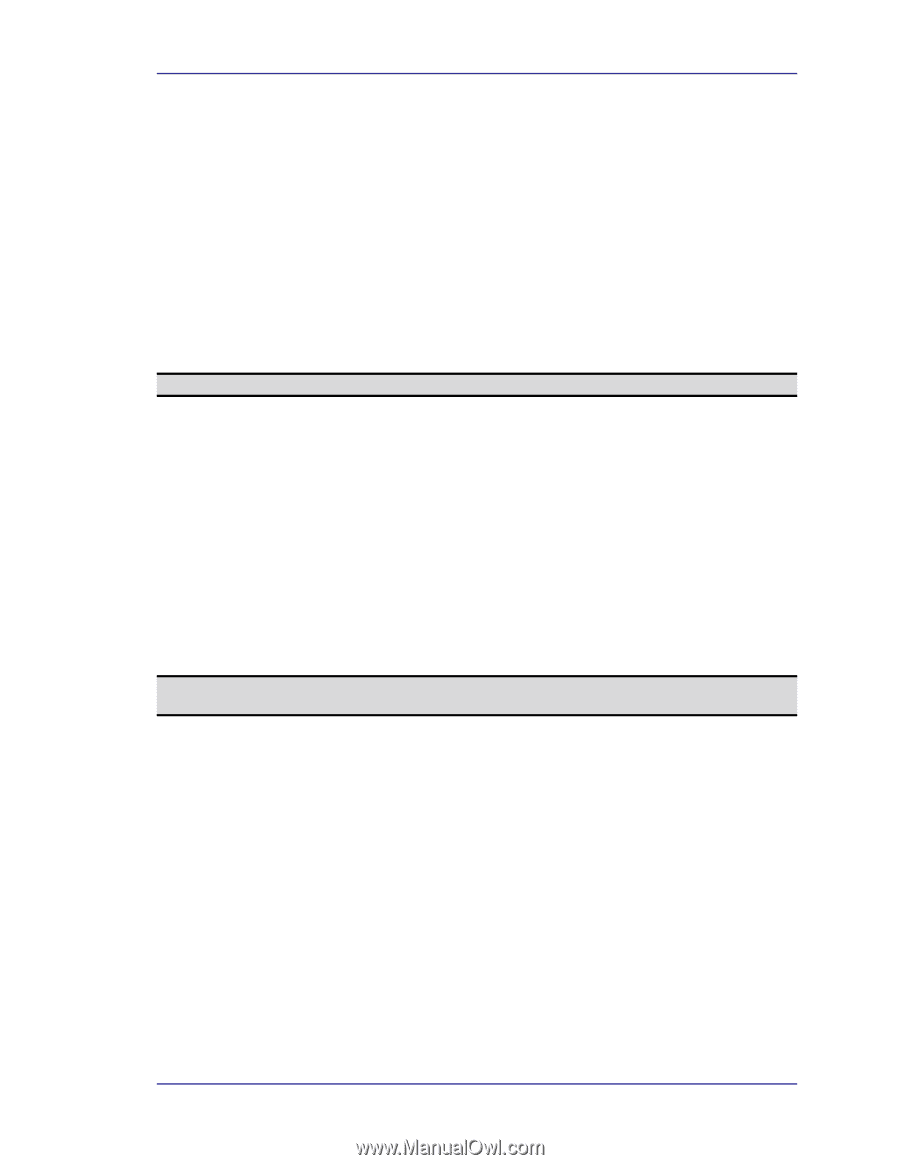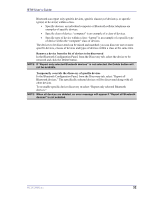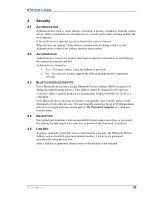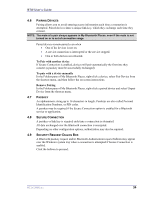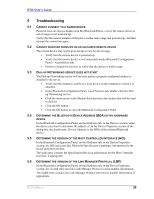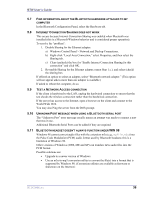HP Pavilion zt3100 HP and Compaq Notebook Series - Bluetooth Users Guide - Page 35
Discover Specific Devices
 |
View all HP Pavilion zt3100 manuals
Add to My Manuals
Save this manual to your list of manuals |
Page 35 highlights
BTW User's Guide Choose an audio notification file When Secure Connection is enabled for any of the Bluetooth Services on this computer a PIN code is required before that service can be accessed. To chose a notification sound that will play when a remote device attempts to access a service that requires a secure connection, click Select audio file... and select the sound (*.wav) file to be played. Limit access to this computer to specific remote devices From the Bluetooth Configuration Panel, Accessibility tab, in the Allow shortcut menu, select "Only devices listed below." Add a device to the list 1. Click Add Device 2. In the Devices with access... dialog box select the desired device(s) and click OK. NOTE: Multiple devices may be selected using SHIFT + click and/or CTRL + click. Delete a device from the list In the list of devices allowed to access this computer, select the device to be removed from the list, and then click Delete. 3.9 DISCOVERY SETTINGS The settings on the Discovery tab of the Bluetooth Configuration Panel determine whether this computer looks for other Bluetooth devices automatically, how often it looks and what type of devices it looks for. Periodic Search for Devices When "Look for other Bluetooth devices" is selected, Bluetooth automatically searches for devices every X minutes. X is a whole number between 1 and 60. To change the time between auto inquiries, highlight the existing time and enter the new time. NOTE: When My Bluetooth Places is first opened, it performs an initial automatic search for devices even if "Look for other Bluetooth devices" is not enabled. Determine the devices that will be reported Bluetooth can screen out devices that you do not need access to. The options are: • Report all Bluetooth devices. • Report only selected Bluetooth devices (see Discovery, Adding Specific Devices and Discovery, Deleting Specific Devices). • Select the desired option from the drop-down list. Discover Specific Devices The type of device(s) that this computer looks for and reports when it is searching for other Bluetooth devices can be limited. Limit the remote devices reported. WIDCOMMinc 31