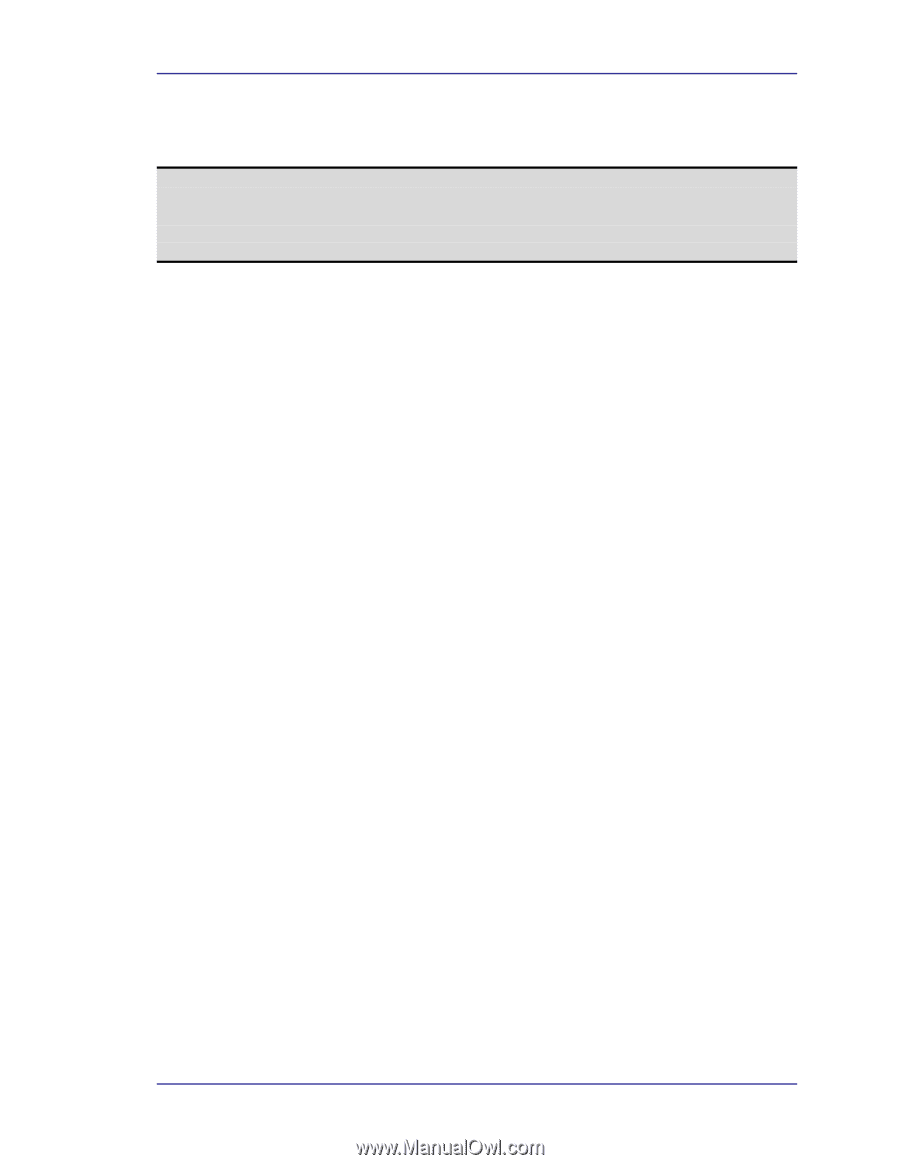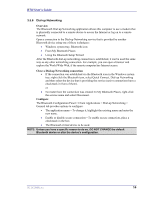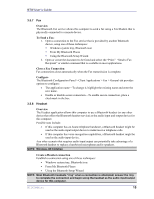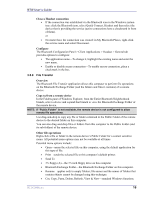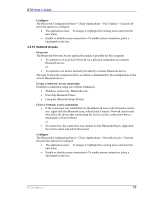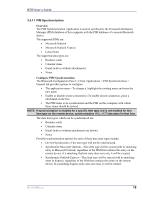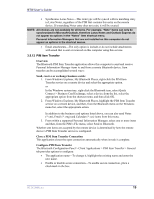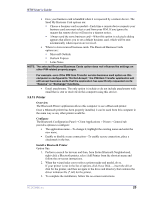HP Pavilion zt3100 HP and Compaq Notebook Series - Bluetooth Users Guide - Page 23
Overview, Send, receive or exchange business cards, Close a PIM Item Transfer Connection, Con
 |
View all HP Pavilion zt3100 manuals
Add to My Manuals
Save this manual to your list of manuals |
Page 23 highlights
BTW User's Guide • Synchronize Lotus Notes-This item type will be synced with its matching entry in Lotus Notes, regardless of the PIM that contains this entry on the remote device. If a matching Notes entry does not exist, it will be created. NOTE: All choices are not available for all items. For example, "Note" items can only be synchronized in Microsoft Outlook, therefore Lotus Notes and Outlook Express do not appear as options in the "Notes" item shortcut menu. Personal Information Managers that are not installed on this computer do not appear as options in the shortcut menus. • Email attachments-The only option is include or do not include attachments with email that is sent or received on this computer using this service. 3.5.12 PIM Item Transfer Overview The Bluetooth PIM Item Transfer application allows this computer to send and receive Personal Information Manager items to and from a remote Bluetooth device. Item transfer can be accomplished several ways: Send, receive or exchange business cards: 1. From Windows Explorer, My Bluetooth Places, right-click the PIM Item Transfer service on a remote device and select the appropriate option. or In the Windows system tray, right-click the Bluetooth icon, select Quick Connect > Business Card Exchange, select a device from the list, select the appropriate option from the shortcut menu, and then click OK. 2. From Windows Explorer, My Bluetooth Places, highlight the PIM Item Transfer service on a remote device, and then, from the Bluetooth menu on the Windows menu bar, select the appropriate action. In addition to the business card options listed above, you can also send Notes (*.vnt), Email (*.vmg) and Calendar (*.vcs) items from this menu. 3. From within a supported Personal Information Manager, select one or more items and then, from the PIM's File menu, select Send to Bluetooth. Whether sent items are accepted by the remote device is determined by how the remote device's PIM Item Transfer service is configured. Close a PIM Item Transfer Connection This application closes the open connection automatically when its task is complete. Configure PIM Item Transfer The Bluetooth Configuration Panel > Client Applications > PIM Item Transfer > General tab provides options to configure: • The application name-To change it, highlight the existing name and enter the new name. • Enable or disable secure connection-To enable secure connection, place a checkmark in the box. WIDCOMMinc 19