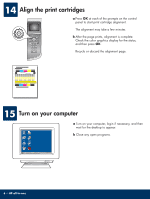HP Photosmart 2700 Setup Guide - Page 11
Choose the correct CD, Go to step 17
 |
View all HP Photosmart 2700 manuals
Add to My Manuals
Save this manual to your list of manuals |
Page 11 highlights
B2 Choose the correct CD Windows Users: Macintosh Users: Suomi Français Deutsch Greek Hangul Hebrew Magyar Italiano Español MagyarSlovenci Italiano na Japane Slovenš se cina EspañolEspañol Norsk Svenska a Insert the HP all-in-one Windows CD. b Follow the onscreen instructions. c On the Connection Type screen, make sure to select through the network. Follow the onscreen instructions. d You must accept both firewall messages or setup will fail. a Insert the HP all-in-one Macintosh CD. b Double-click the HP All-in-One installer icon. If the startup screen does not appear, double-click My Computer, double-click the CD-ROM icon, and then double-click setup.exe. c Make sure you complete all screens, including the Setup Assistant.You must select TCP/IP. Also, you must click the Print Center button to add the HP all-in-one to your printer list. B3 Go to step 17 on page 14. 11 • HP all-in-one