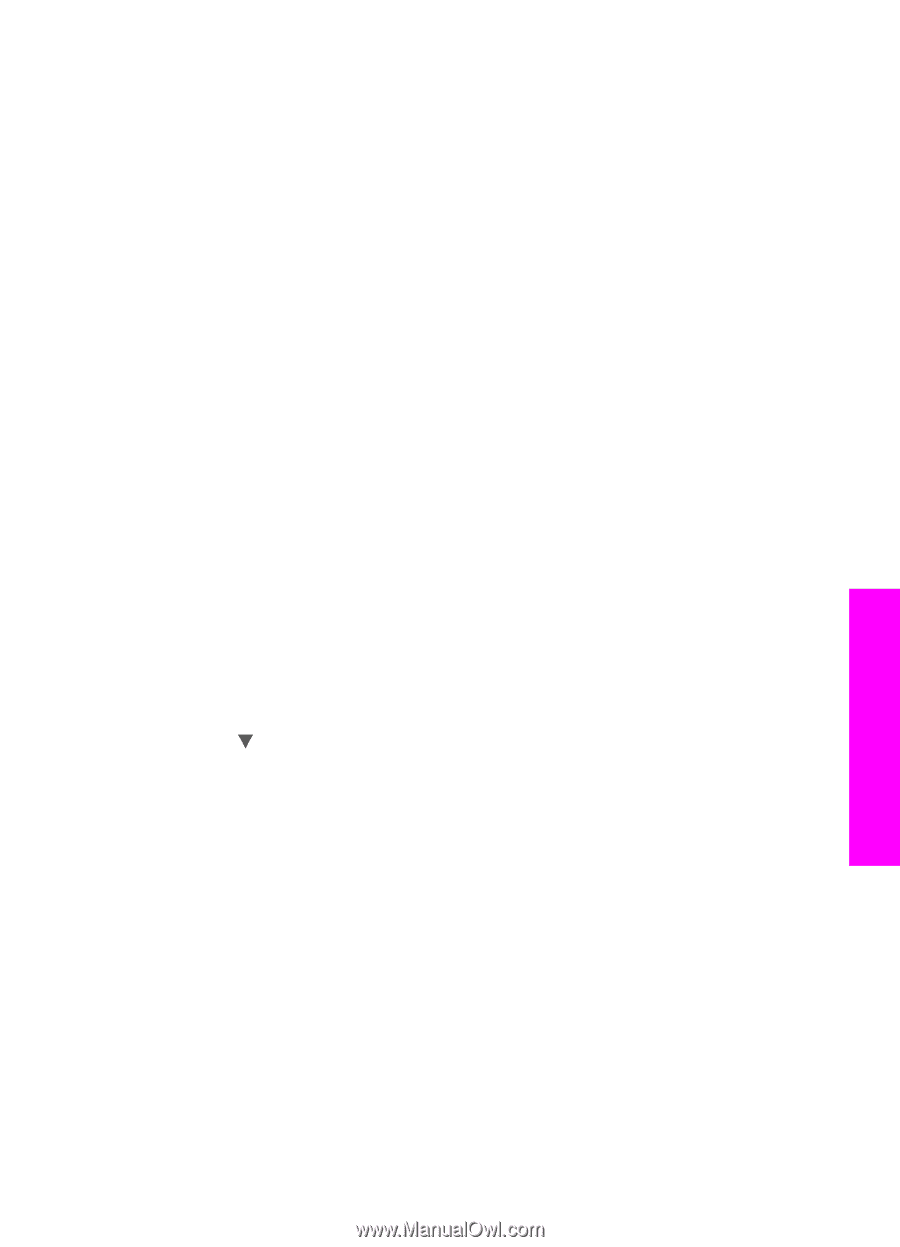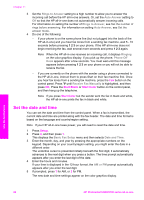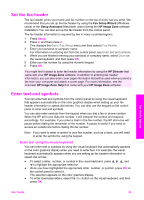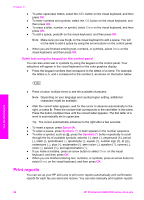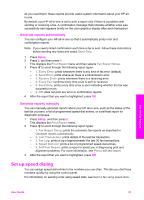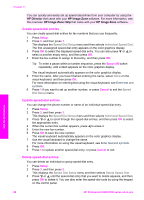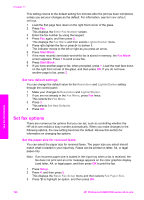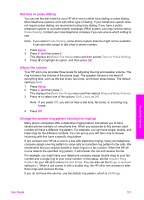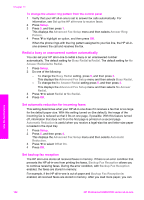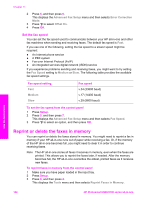HP Photosmart 2700 Users Guide - Page 102
Change the fax resolution and lighter/darker settings, Change the fax resolution
 |
View all HP Photosmart 2700 manuals
Add to My Manuals
Save this manual to your list of manuals |
Page 102 highlights
4 Press 1 to delete another speed-dial entry, or press Cancel to exit. Change the fax resolution and lighter/darker settings You can change the fax Resolution and Lighter/Darker settings for documents that you are faxing. Change the fax resolution The Resolution setting affects the transmission speed and quality of faxed black-andwhite documents. The HP all-in-one sends faxes at the highest resolution supported by the receiving fax machine. You can only change the resolution for faxes that you are sending in black and white. All color faxes will be sent using Fine resolution. The following resolution settings are available: ● Fine: provides high-quality text suitable for faxing most documents. This is the default setting. ● Photo: provides the best quality fax when sending photographs. If you choose Photo, be aware that the faxing process takes longer to complete. When faxing photographs, we recommend that you choose Photo. ● Standard: provides the fastest possible fax transmission with the lowest quality. This setting returns to the default setting five minutes after the job has been completed, unless you set your changes as the default. For information, see Set new default settings. To change the resolution from the control panel 1 Load the first page face down on the right front corner of the glass. 2 Press Fax. This displays the Enter Fax Number screen. 3 Enter the fax number by using the keypad. 4 Press Fax again, and then press 1. This displays the Fax Menu and then selects Resolution. 5 Press to select a resolution setting, and then press OK. 6 Press Start Black. Note If you press Start Color, the fax will be sent using the Fine setting. 7 If the most recently sent black-and-white fax is stored in memory, the Fax Mode screen appears. Press 1 to send a new fax. 8 Press Start Black. 9 If you have another page to fax, when prompted, press 1. Load the next face down on the right front corner of the glass, and then press OK. If you do not have another page to fax, press 2. Change the lighter/darker setting You can change the contrast of a fax to be darker or lighter than the original. This feature is useful if you are faxing a document that is faded, washed out, or handwritten. You can darken the original by adjusting the contrast. Use the fax features User Guide 99