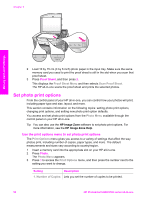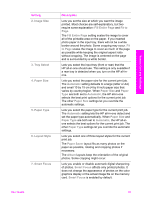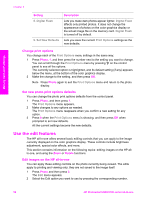HP Photosmart 2700 Users Guide - Page 58
Deselect photos, Print photos from a PictBridge-compatible digital camera
 |
View all HP Photosmart 2700 manuals
Add to My Manuals
Save this manual to your list of manuals |
Page 58 highlights
Memory Card and PictBridge Deselect photos You can deselect photos from the control panel. ➔ Do one of the following: - Press OK to deselect the currently selected photo shown in the display. - Press Cancel to deselect all photos and return to the idle screen. Print photos from a PictBridge-compatible digital camera The HP all-in-one supports the PictBridge standard, which lets you connect any PictBridge-compatible camera to the camera port and print photos contained on the memory card in the camera. 1 Connect your PictBridge-compatible digital camera to the camera port on the front of your HP all-in-one using the USB cable supplied with your camera. 2 Turn on your camera and make sure it is in PictBridge mode. Note When the camera is connected correctly, the status light next to the memory card slots is illuminated. The status light blinks green when printing from the camera. If the camera is not PictBridge-compliant or is not in PictBridge mode, the status light blinks amber and an error message displays on your computer monitor (if you have the HP all-in-one software installed). Disconnect the camera, correct the problem on the camera and reconnect. For more information about PictBridge camera port troubleshooting, see the onscreen Troubleshooting Help that came with your HP Image Zone software. After you successfully connect your PictBridge-compliant camera to the HP all-in-one, you can print your photos. Make sure the size of the paper loaded in the HP all-in-one matches the setting on your camera. If the paper size setting on your camera is set to the default, the HP all-in-one uses the paper that is currently loaded in the input tray. Refer to the user guide that came with your camera for detailed information on printing from the camera. Tip If your digital camera is an HP model that does not support PictBridge, you can still print directly to the HP all-in-one. Connect the camera to the USB port on the back of the HP all-in-one instead of to the camera port. This works with HP digital cameras only. Use quick print to print the current photo You can use the Quick Print feature to print the photo currently being viewed on the color graphics display. 1 Insert the memory card into the appropriate slot on your HP all-in-one. 2 Navigate to a photo you want to print. 3 Press Start Black or Start Color to print the photo using the current settings. Print a DPOF file The Digital Print Order Format (DPOF) is an industry-standard file that can be created by some digital cameras. Camera-selected photos are photos you marked for printing with your digital camera. When you select photos with your camera, the camera creates a User Guide 55