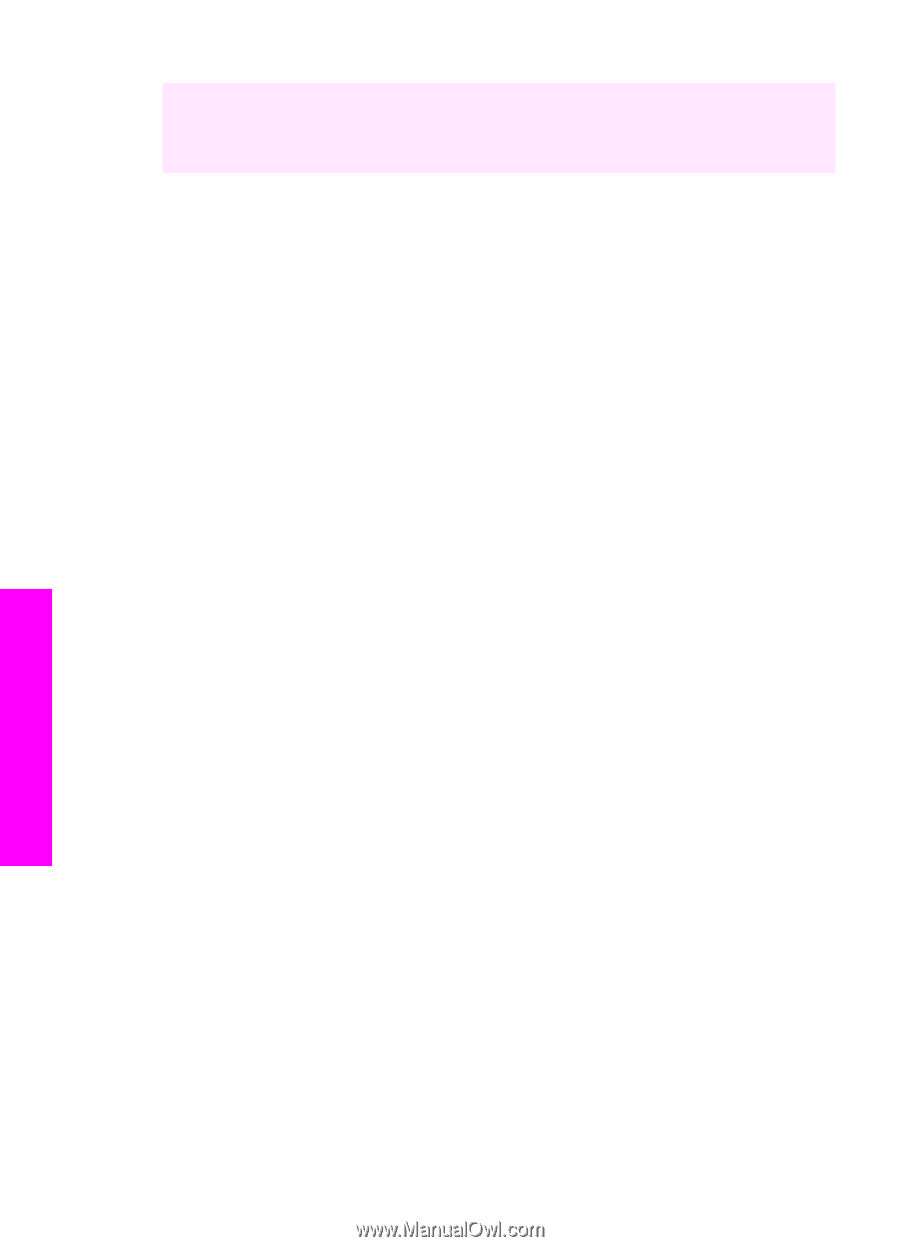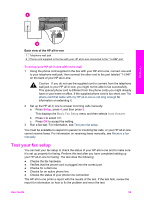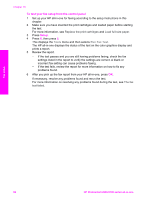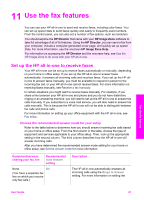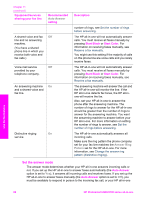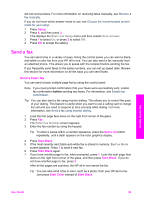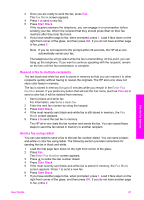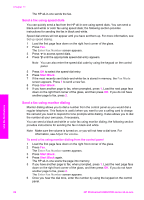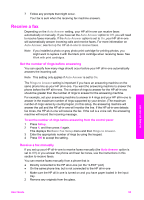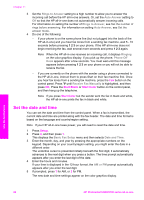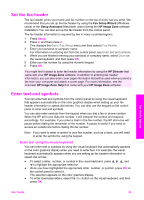HP Photosmart 2700 Users Guide - Page 93
Enable fax confirmation, Send a fax manually from a phone, HP Director, HP Image Zone, before
 |
View all HP Photosmart 2700 manuals
Add to My Manuals
Save this manual to your list of manuals |
Page 93 highlights
Chapter 11 Did you know that you can send a fax from your computer by using the HP Director that came with your HP Image Zone software? You can also create and attach a computer-generated cover page to send with your fax. It's easy. For more information, see the onscreen HP Image Zone Help that came with your HP Image Zone software. Enable fax confirmation If you need printed confirmation that your faxes were successfully sent, follow these instructions to enable fax confirmation before sending any faxes. The default fax confirmation setting is Every Error. This means that your HP all-in-one prints a report only if there is a problem with sending or receiving a fax. A confirmation message indicating whether a fax was successfully sent appears briefly on the color graphics display after each transaction. For more information on printing reports, see Print reports. 1 Press Setup. 2 Press 2, and then press 1. This displays the Print Report menu and then selects Fax Report Setup. 3 Press 5, and then press OK. This selects Send Only. Every time you send a fax, the HP all-in-one will print a confirmation report informing you whether the fax was sent successfully or not. Note If you select Send Only, you will not receive printed reports if there are errors while the HP all-in-one is receiving faxes. Print the Fax Log to view any receive errors. For more information on printing the Fax Log, see Generate reports manually. Send a fax manually from a phone You can make a phone call and talk with the recipient before you send your fax. This method of sending a fax is called manually sending a fax. Sending a fax manually is useful if you want to make sure the recipient is available to receive the fax before you send it. Note If you are going to send the fax directly to another fax machine, rather than speak with the recipient before sending it, we recommend that you send it directly from the control panel. When you send a fax manually from a phone, it can take longer to send. The other fax machine might time out before receiving the fax and the transmission might fail. In this case, send the fax from the control panel or by using monitor dialing. For information, see Send a basic fax or Send a fax using monitor dialing. You can send a black-and-white or color fax from a telephone; the following section provides instructions for sending the fax in black and white. To send a fax manually from a phone 1 Load the first page face down on the right front corner of the glass. 2 Dial the number by using the keypad on the phone that is connected to your HP all-in-one. Note You must use the keypad on the phone to dial the number. Do not use the keypad on the control panel of the HP all-in-one. Use the fax features 90 HP Photosmart 2600/2700 series all-in-one