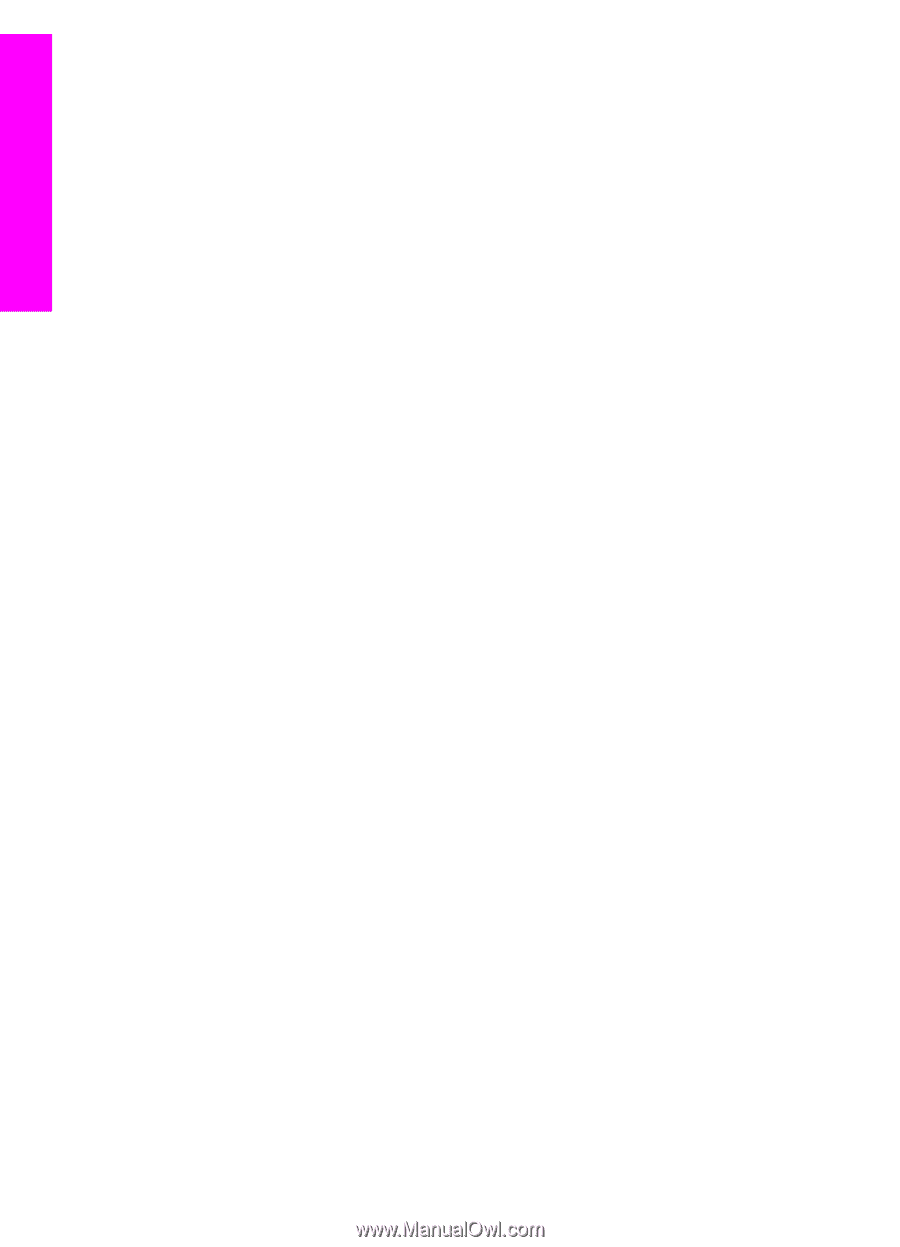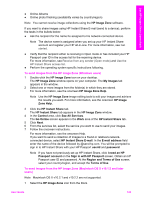HP Photosmart 2700 Users Guide - Page 127
Receive images, Receive from any sender (Open mode)
 |
View all HP Photosmart 2700 manuals
Add to My Manuals
Save this manual to your list of manuals |
Page 127 highlights
Use HP Instant Share (networked) Chapter 13 The HP Image Zone opens on your desktop. 2 In the HP Image Zone, click the Services button at the top of the window. A list of applications appears in the lower part of the HP Image Zone. 3 Choose HP Instant Share from the list of applications. The HP Instant Share client application software opens on your computer. 4 Add the images you want to share to the HP Instant Share window. For more information, see the HP Instant Share section of the HP Image Zone Help. 5 When you have added all of the images, click Continue. 6 Follow the onscreen instructions. 7 From the services list, select the service you want to use to send your images. 8 Follow the onscreen instructions. For more information, see the onscreen Help. If you want to send a collection of images to a friend or relative's networkconnected device, select HP Instant Share E-mail. In the E-mail address field enter the name of the device followed by @send.hp.com. You will be prompted to sign in to HP Instant Share with your HP Passport userid and password. Note If you have not previously set up HP Instant Share, click I need an HP Passport account on the Sign in with HP Passport screen. Obtain an HP Passport user ID and password. At the Region and Terms of Use screen, select your country/region, and accept the Terms of Use. Receive images Images can be sent from one network-connected device to another. You can receive a collection of images from any sender who has an HP Passport user ID and password (Open mode) or a specified group of senders (Private mode). The default receive mode is Open. For more information, see HP Instant Share Receive. Note An image collection (or collection of images) is a group of images sent by an individual to a specific destination which, in this case, is your device. Receive from any sender (Open mode) By default, your HP all-in-one is set to receive in Open mode. Any friend or relative with a valid HP Passport account who knows your device name is allowed to send you an image collection. The collection will not automatically print unless you grant auto print privileges to the sender through the HP Instant Share access list. For more information, see Use the HP Instant Share access list. Note Even though your HP all-in-one is set to receive from any sender, you can still block the receipt of images from specific senders. Simply block them using the access list. For more information, see Use the HP Instant Share access list. You can also block images sent to your device by accessing the print jobs list on the HP Instant Share service. To receive images from any sender 1 Press HP Instant Share on the control panel of your HP all-in-one. The HP Instant Share menu appears on the color graphics display. 2 Press 3 to select HP Instant Share Options. The Instant Share Options menu appears. 124 HP Photosmart 2600/2700 series all-in-one