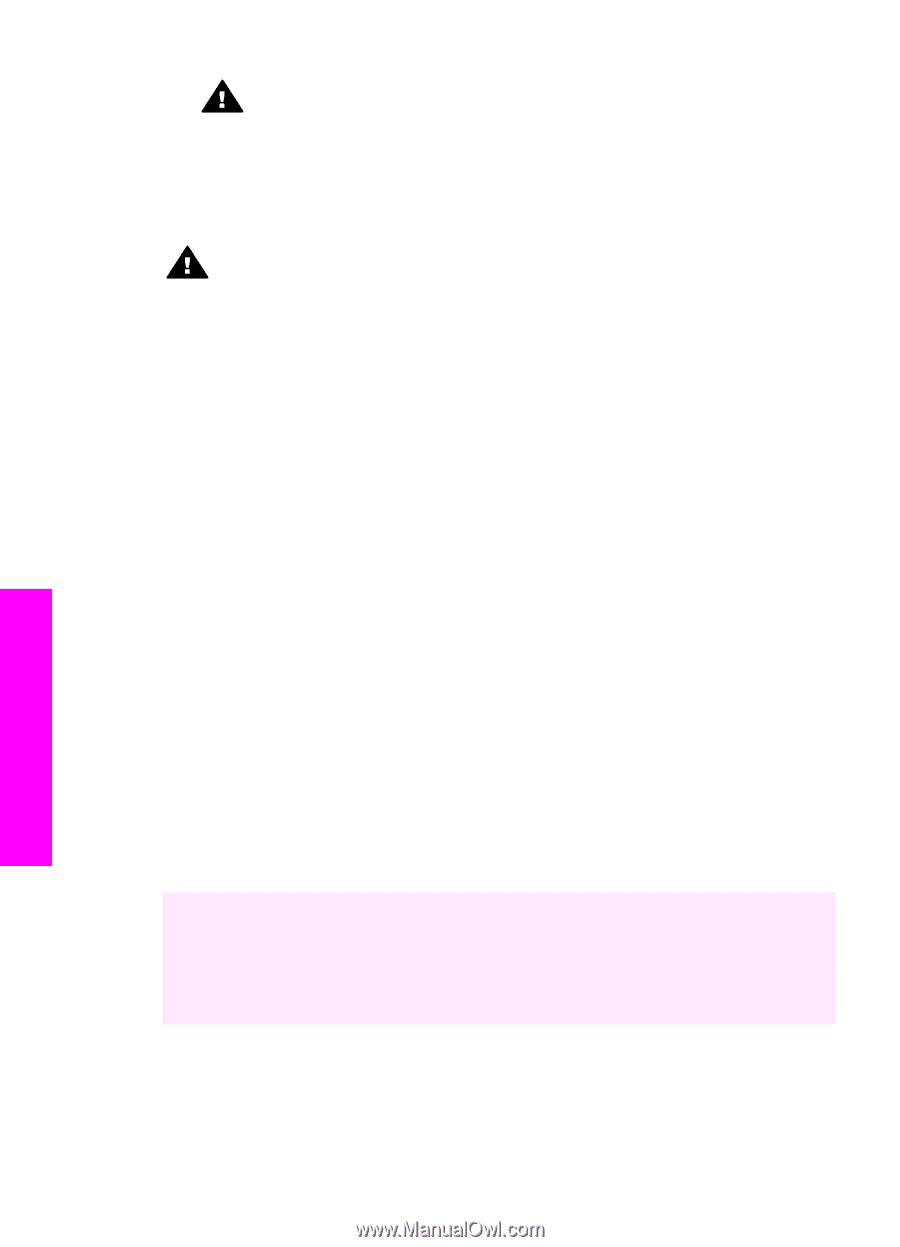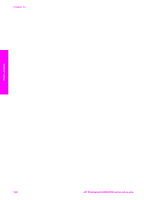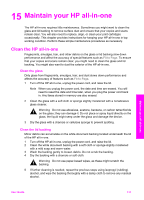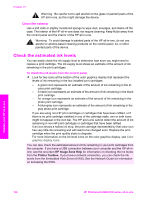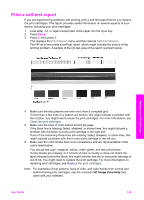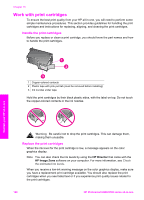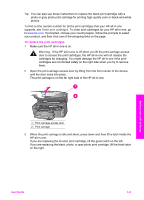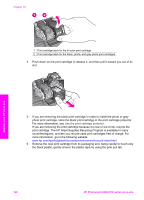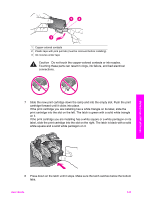HP Photosmart 2700 Users Guide - Page 141
Clean the exterior, Check the estimated ink levels
 |
View all HP Photosmart 2700 manuals
Add to My Manuals
Save this manual to your list of manuals |
Page 141 highlights
Chapter 15 Warning Be careful not to spill alcohol on the glass or painted parts of the HP all-in-one, as this might damage the device. Clean the exterior Use a soft cloth or slightly moistened sponge to wipe dust, smudges, and stains off the case. The interior of the HP all-in-one does not require cleaning. Keep fluids away from the control panel and the interior of the HP all-in-one. Warning To avoid damage to painted parts of the HP all-in-one, do not use alcohol or alcohol-based cleaning products on the control panel, lid, or other painted parts of the device. Check the estimated ink levels You can easily check the ink supply level to determine how soon you might need to replace a print cartridge. The ink supply level shows an estimate of the amount of ink remaining in the print cartridges. To check the ink levels from the control panel ➔ Look for two icons at the bottom of the color graphics display that represent the levels of ink remaining in the two installed print cartridges. - A green icon represents an estimate of the amount of ink remaining in the tricolor print cartridge. - A black icon represents an estimate of the amount of ink remaining in the black print cartridge. - An orange icon represents an estimate of the amount of ink remaining in the photo print cartridge. - A blue-gray icon represents an estimate of the amount of ink remaining in the gray photo print cartridge. If you are using non-HP print cartridges or cartridges that have been refilled, or if there is no print cartridge installed in one of the cartridge stalls, one or both icons might not appear in the icon bar. The HP all-in-one cannot detect the amount of ink remaining in non-HP print cartridges or cartridges that have been refilled. If an icon shows a hollow ink drop, the print cartridge represented by that color icon has very little ink remaining and will need to be changed soon. Replace the print cartridge when the print quality starts to degrade. For more information on the ink level icons on the color graphics display, see Color graphics display icons. You can also check the estimated amount of ink remaining in your print cartridges from the computer. If you have a USB connection between your computer and the HP all-inone, see the onscreen HP Image Zone Help for information on checking the ink levels from the Printer Toolbox. If you have a network connection, you can check the ink levels from the Embedded Web Server (EWS). See the Network Guide for information on accessing the EWS. Maintain your HP all-in-one 138 HP Photosmart 2600/2700 series all-in-one