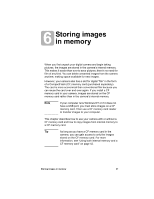HP Photosmart 612 HP Photosmart 612 Digital Camera - User Guide - Page 50
Using both internal memory and a, CF memory card
 |
View all HP Photosmart 612 manuals
Add to My Manuals
Save this manual to your list of manuals |
Page 50 highlights
the images to your computer, then delete all images on the card or re-format it. l If you receive the card error indications and the card is formatted and is not full, the card might be damaged. Try reformatting the card, or try a different card. Using both internal memory and a CF memory card If you have images stored in internal memory and you install a CF memory card, you can no longer access the images in internal memory. You have two options: l Turn the camera off, remove the card, and turn the camera back on. You now have access to images in internal memory. l Copy the images from internal memory to the CF memory card and access the images from the CF memory card. To copy images from internal memory to a CF memory card 1 If you have not already already done so, install a CF memory card in the camera. 2 Turn on the camera. 3 Press the dial twice to open the main menu. 4 Turn the dial to scroll to the Setup icon, and then press the dial to open the Setup menu. 5 Turn the dial to scroll to Copy to CF Card, and then press the dial. Note Copying images from internal memory to a CF memory card does not overwrite content that is already on the CF memory card. If the CF memory card does not have enough room to store all the images that are in internal memory, an error message appears. Either make room on the CF memory card or turn the camera off and replace the CF memory card. 6 Turn the dial to select Yes, and then press the dial. 42 HP photosmart 612 User Guide