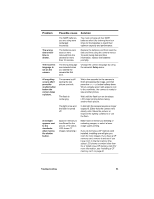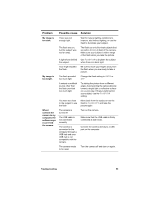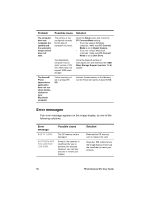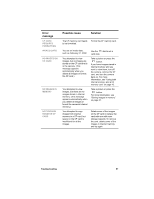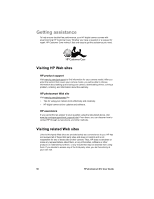HP Photosmart 612 HP Photosmart 612 Digital Camera - User Guide - Page 61
shutter button - problem
 |
View all HP Photosmart 612 manuals
Add to My Manuals
Save this manual to your list of manuals |
Page 61 highlights
Problem The wrong date and/or time is shown. The incorrect language is set on the camera. A long delay occurs after I press the shutter button before the camera takes a picture. A red light appears next to the viewfinder when I press the shutter button. Possible cause The NiMH batteries you are using were recharged incorrectly. The batteries were dead or were removed from the camera for more than 10 minutes. The wrong language was selected when you started the camera the first time. The camera is still saving the last picture you took. The flash is recharging. The light is low and the flash is turned off. Space in memory is insufficient for the picture. (The status LCD shows "0" images remaining.) Solution You must recharge all four NiMH batteries after fully draining them four times for the batteries to reach their optimum capacity and performance. Replace the batteries and then reset the date and time using the camera menus. To avoid losing date and time information, replace low batteries promptly. Change the camera language by using the camera's Setup menu. Wait a few seconds for the camera to finish processing the image, and then press the SHUTTER button halfway down. When a steady green light appears next to the viewfinder, the camera is ready to take another picture. Wait until the flash icon on the status LCD stops blinking before taking another flash picture. In dim light the camera requires a longer exposure. Either hold the camera very steady until it takes the picture; or improve the lighting conditions or use the flash. Make room in memory by deleting or unloading images, or select a lower image quality setting. If you do not have a CF memory card installed, installing one will give you room for more images. If you have a CF memory card, remove it and see if you have room in internal memory (the status LCD shows a number other than 0), or install a new CF memory card. For more information, see "Installing a CF memory card" on page 40. Troubleshooting 53