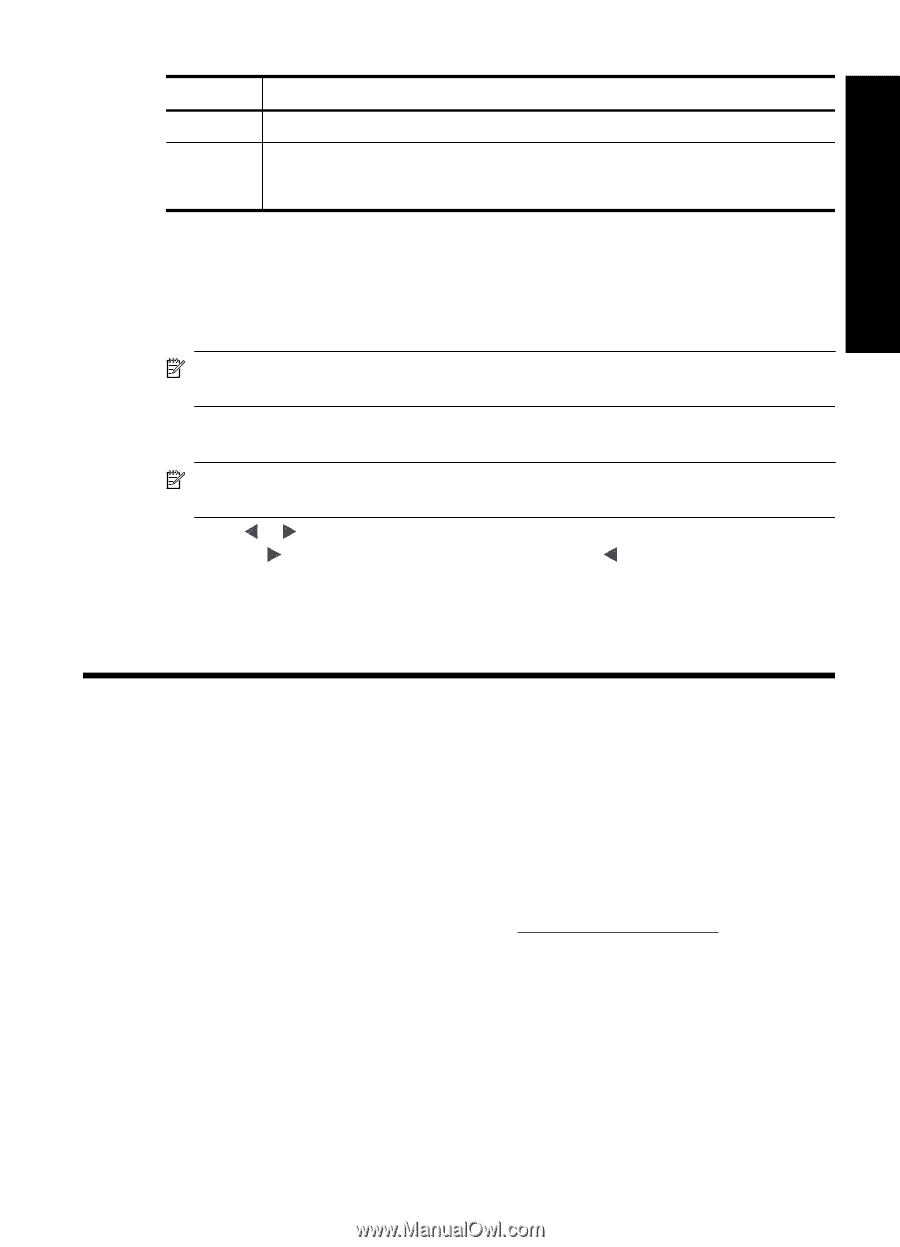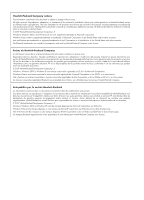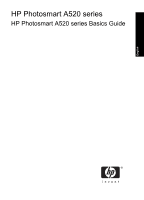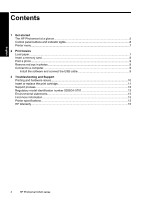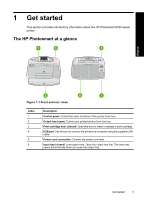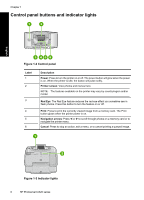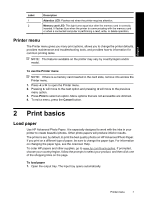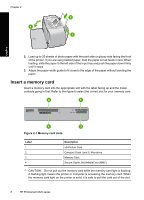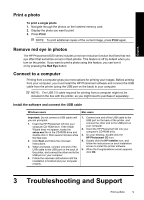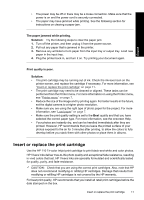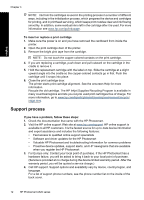HP Photosmart A520 Basics Guide - Page 7
Printer menu, English: Print basics, Load paper - ink
 |
View all HP Photosmart A520 manuals
Add to My Manuals
Save this manual to your list of manuals |
Page 7 highlights
English Label 1 2 Description Attention LED: Flashes red when the printer requires attention. Memory card LED: This light turns aqua blue after the memory card is correctly inserted. It flashes blue when the printer is communicating with the memory card or when a connected computer is performing a read, write, or delete operation. Printer menu The Printer menu gives you many print options, allows you to change the printer defaults, provides maintenance and troubleshooting tools, and provides how-to information for common printing tasks. NOTE: The features available on the printer may vary by country/region and/or model. To use the Printer menu NOTE: If there is a memory card inserted in the card slots, remove it to access the Printer menu. 1. Press or to open the Printer menu. 2. Pressing will move to the next option and pressing will move to the previous menu option. 3. Press Print to select an option. Menu options that are not accessible are dimmed. 4. To exit a menu, press the Cancel button. 2 Print basics Load paper Use HP Advanced Photo Paper. It is especially designed to work with the inks in your printer to create beautiful photos. Other photo papers will produce inferior results. The printer is set, by default, to print the best quality photos on HP Advanced Photo Paper. If you print on a different type of paper, be sure to change the paper type. For information on changing the paper type, see the onscreen Help. To order HP papers and other supplies, go to www.hp.com/buy/supplies. If prompted, choose your country/region, follow the prompts to select your product, and then click one of the shopping links on the page. To load paper 1. Open the output tray. The input tray opens automatically. Printer menu 7