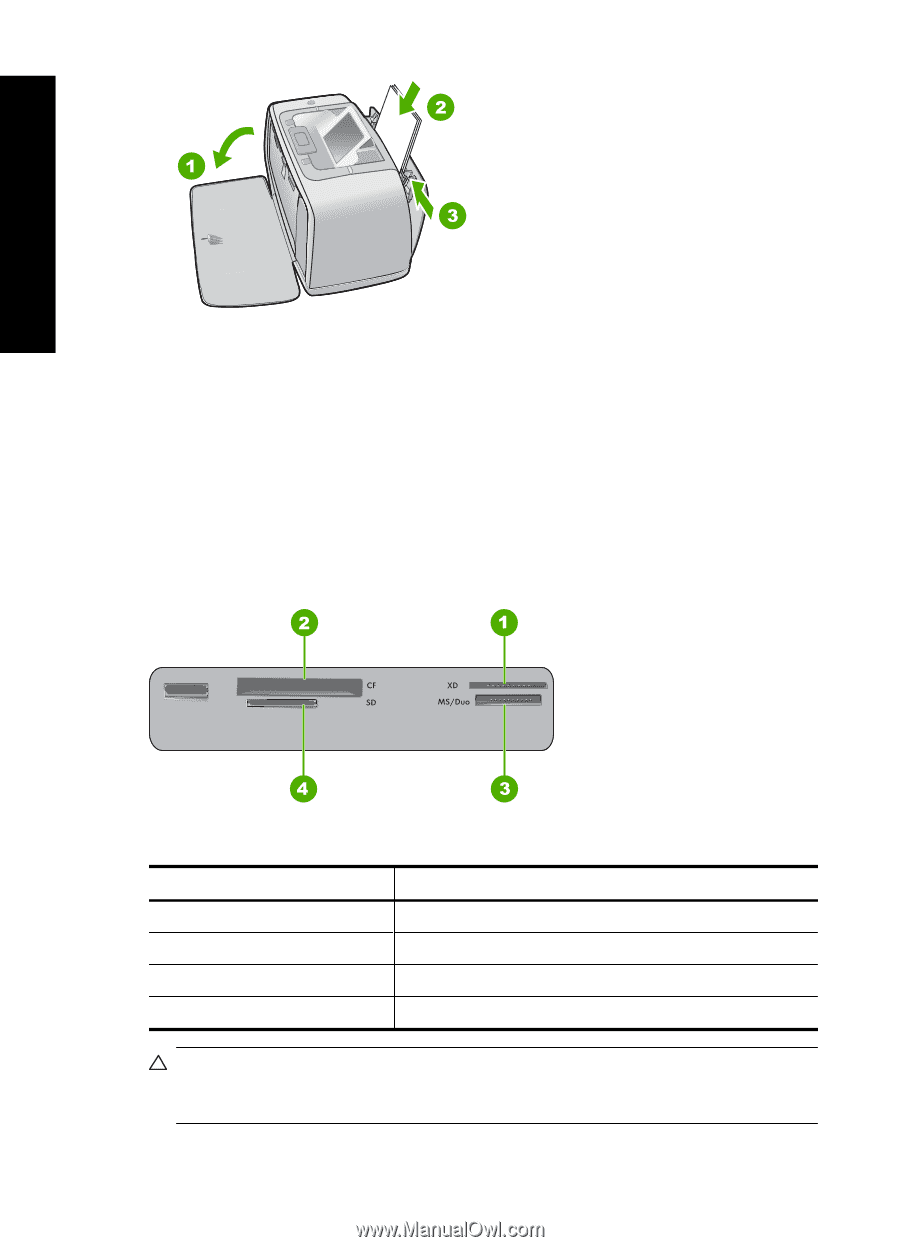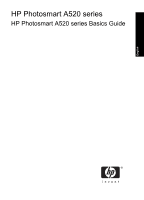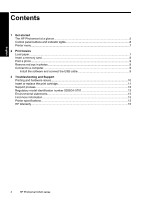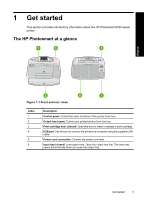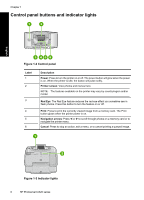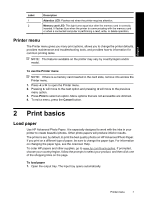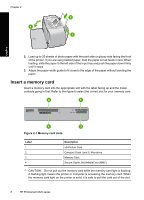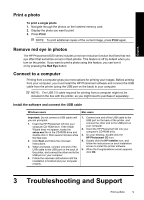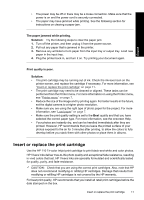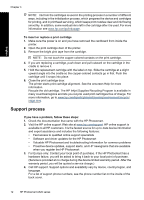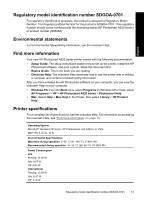HP Photosmart A520 Basics Guide - Page 8
Insert a memory card, Memory card slots - compact photo printer
 |
View all HP Photosmart A520 manuals
Add to My Manuals
Save this manual to your list of manuals |
Page 8 highlights
Chapter 2 English 2. Load up to 20 sheets of photo paper with the print side or glossy side facing the front of the printer. If you are using tabbed paper, load the paper so tab feeds in last. When loading, slide the paper to the left side of the input tray and push the paper down firmly until it stops. 3. Adjust the paper-width guide to fit close to the edge of the paper without bending the paper. Insert a memory card Insert a memory card into the appropriate slot with the label facing up and the metal contacts going in first. Refer to the figure to select the correct slot for your memory card. Figure 2-1 Memory card slots Label 1 2 3 4 Description xD-Picture Card Compact Flash I and II, Microdrive Memory Stick Secure Digital, MultiMediaCard (MMC) CAUTION: Do not pull out the memory card while the memory card light is flashing. A flashing light means the printer or computer is accessing the memory card. When the memory card light on the printer is solid, it is safe to pull the card out of the slot. 8 HP Photosmart A520 series