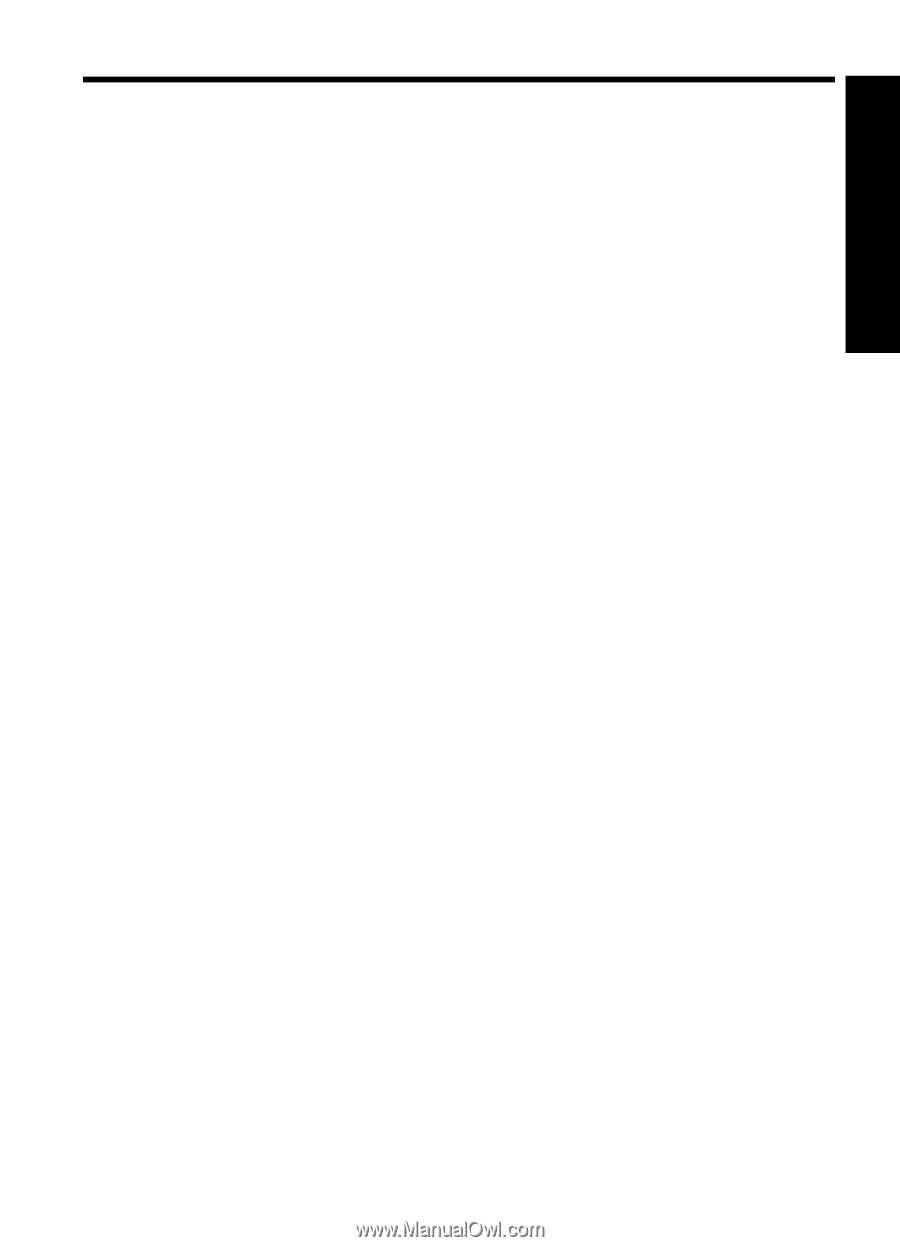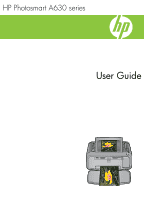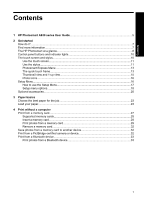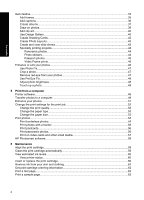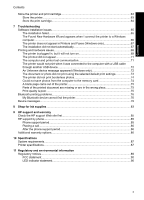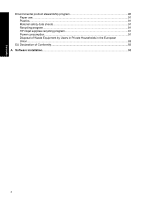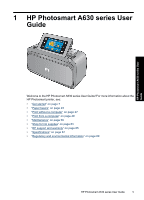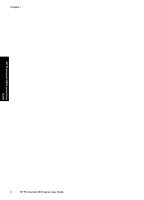Contents
1
HP Photosmart A630 series User Guide
................................................................................
5
2
Get started
How do I?
....................................................................................................................................
7
Find more information
.................................................................................................................
7
The HP Photosmart at a glance
.................................................................................................
8
Control panel buttons and indicator lights
................................................................................
10
The touch screen and stylus
.....................................................................................................
10
Use the touch screen
..........................................................................................................
11
Use the stylus
.....................................................................................................................
11
Photosmart Express Menu
.................................................................................................
13
The quick touch frame
........................................................................................................
13
Thumbnail view and 1-up view
...........................................................................................
15
Photo icons
.........................................................................................................................
16
Setup Menu
..............................................................................................................................
16
How to use the Setup Menu
...............................................................................................
17
Setup menu options
............................................................................................................
18
Optional accessories
................................................................................................................
20
3
Paper basics
Choose the best paper for the job
............................................................................................
23
Load your paper
.......................................................................................................................
23
4
Print without a computer
Print from a memory card
.........................................................................................................
27
Supported memory cards
...................................................................................................
28
Insert a memory card
..........................................................................................................
28
Print photos from a memory card
.......................................................................................
29
Remove a memory card
.....................................................................................................
32
Save photos from a memory card to another device
................................................................
32
Print from a PictBridge-certified camera or device
...................................................................
32
Print from a Bluetooth device
...................................................................................................
33
Print photos from a Bluetooth device
..................................................................................
33
1
Contents